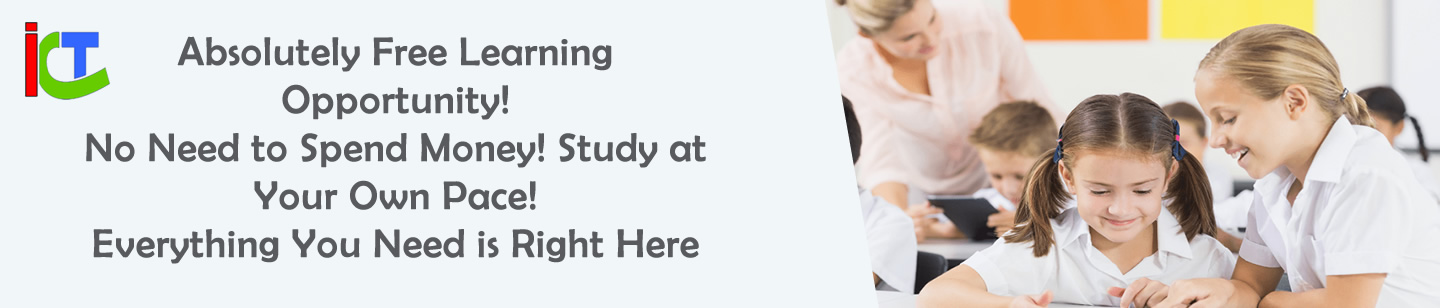1.
If A1 contains 5 and B1 contains 10, how do you add them using cell references?
2.
How do you find the average of numbers in cells A1 to A5?
3.
How do you center-align text and set two decimal places for a number in a cell?
4.
What is the difference between relative and absolute cell references?
5.
How do you create a bar chart for data in cells A1 to B5?
1.
Answer: In a cell, type “=A1+B1” and press Enter to get 15.
Description: Using cell references allows dynamic calculations that update if the referenced cell values change, making spreadsheets efficient.
2.
Answer: Type “=AVERAGE(A1:A5)” in a cell and press Enter.
Description: The AVERAGE function calculates the mean of a range of cells, simplifying statistical tasks compared to manual addition and division.
3.
Answer: Select the cell, click “Center” in the alignment options, and choose “Increase Decimal” twice in the number formatting tools.
Description: Formatting enhances readability. Alignment adjusts text position, and decimal settings control number precision.
4.
Answer: Relative references (e.g., A1) adjust when copied to another cell, while absolute references (e.g., $A$1) remain fixed.
Description: Relative references adapt to new locations, useful for repetitive tasks. Absolute references lock a specific cell, ideal for constants like tax rates.
5.
Answer: Select A1:B5, go to the “Insert” tab, choose “Bar Chart,” and select a bar type.
Description: Charts visualize data trends. A bar chart compares values side-by-side, making it easy to interpret data differences.