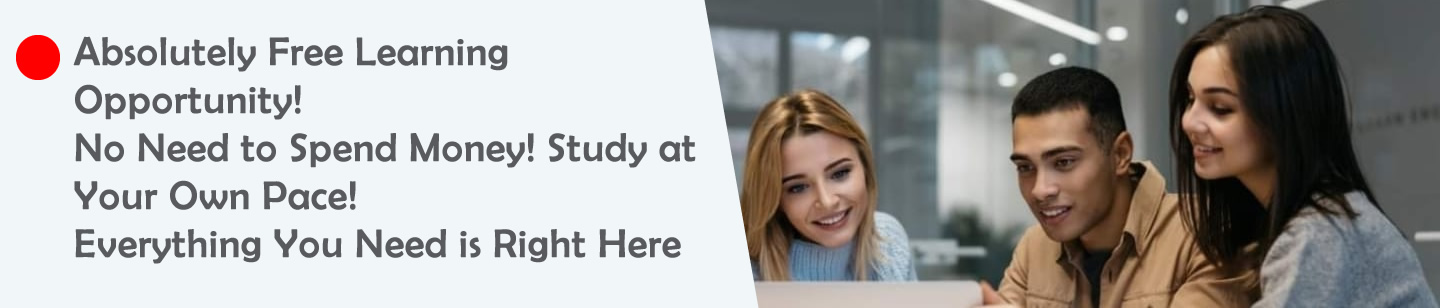Questions
- How would you design a presentation with a consistent theme using backgrounds and layouts?
- How would you decide which multimedia (image, video, or sound) to use on a slide?
- How can you modify a slide layout to fit more content without cluttering it?
- How can you combine a slide transition with a custom animation for a professional effect?
- How do you set the timing of animations to match a spoken presentation?
Ruwan Suraweera Changed status to publish May 20, 2025
1
Answers
- Answer: Choose a background (e.g., a solid color or image) and a slide layout (e.g., “Title and Content”) that match the topic, then apply them to all slides using the “Apply to All” option.
Description: Consistency in design reinforces the presentation’s message. For example, a nature-themed presentation might use green backgrounds and image-heavy layouts. - Answer: Use images for visuals, videos for demonstrations, and sounds for emphasis, based on the slide’s purpose and audience needs.
Description: Strategic multimedia use enhances understanding. For instance, a video suits a process explanation, while an image works for static data. - Answer: Adjust the layout by resizing placeholders, reducing font size slightly, or splitting content across multiple slides.
Description: Effective layout adjustments maintain clarity. For example, using a two-column layout can organize dense information neatly. - Answer: Apply a subtle transition (e.g., “Fade”) between slides and an entrance animation (e.g., “Appear”) to text, ensuring they complement each other.
Description: Combining effects creates a polished look, but overuse can distract. Test the timing to keep the flow natural. - Answer: Use the “Animation Pane” to set delays and durations, aligning each animation with when you plan to discuss that content.
Description: Proper timing ensures animations enhance, not interrupt, your speech. For example, a 1-second delay can sync with a key point.
Ruwan Suraweera Changed status to publish May 20, 2025