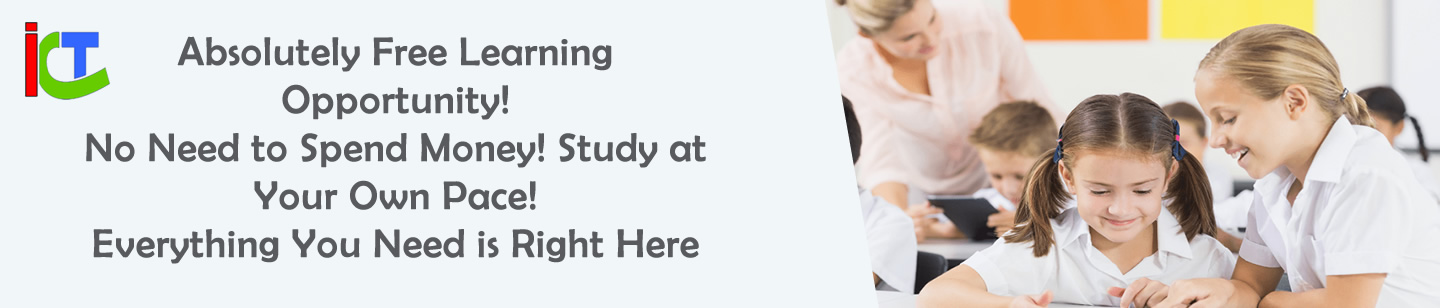Questions
- What should you consider when inserting large video files into a presentation?
- How would you animate three objects on a slide to appear in a specific order?
- How can slide design improve audience engagement?
- Why should you avoid overusing animations, and how can you balance them?
- How would you create a 5-slide presentation about climate change using multimedia?
Ruwan Suraweera Changed status to publish May 20, 2025
Answers
- Answer: Check file size, compatibility (e.g., MP4 format), and embed or link the file to avoid slowdowns.
Description: Large files can lag the software. Embedding keeps everything in one file, while linking reduces size but requires the file’s presence. - Answer: Select each object, apply an animation (e.g., “Fly In”), and use the Animation Pane to reorder and set start options (e.g., “After Previous”).
Description: Sequencing controls the narrative flow. For example, a title can appear first, followed by an image, then text. - Answer: Use bold visuals, minimal text, and consistent layouts to keep the audience focused and interested.
Description: Engaging slides balance aesthetics and clarity. For instance, a striking image with a short caption grabs attention effectively. - Answer: Overuse distracts the audience; balance by limiting animations to key points and using subtle effects like “Fade.”
Description: Too many animations can overwhelm viewers. A good rule is one animation per major idea to maintain focus. - Answer: Use a title slide with a background image, a text slide with facts, an image slide of effects, a video slide of solutions, and a summary slide with sound effects, all with consistent layouts.
Description: This structure uses Lesson 8 skills: backgrounds, layouts, and multimedia integration create a cohesive, impactful presentation.
Ruwan Suraweera Changed status to publish May 20, 2025