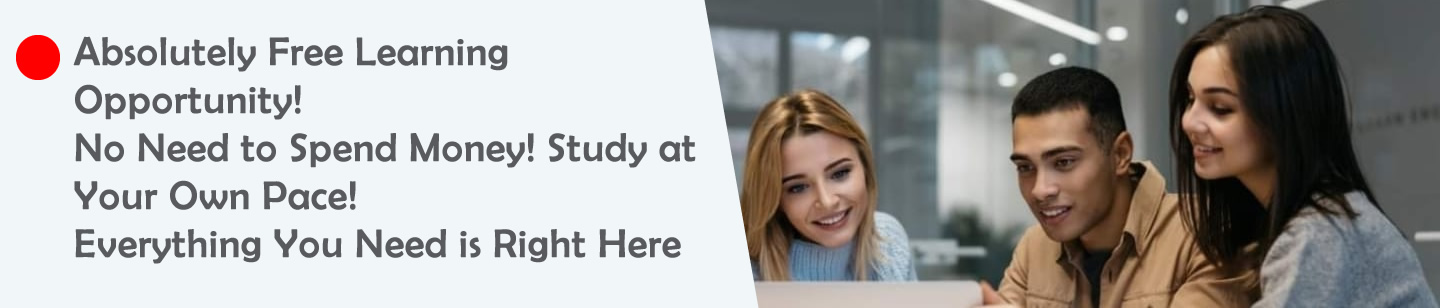Question Title: Navigating the Presentation Software Interface
Questions
- In the presentation software interface shown in the image, where would you click to add a title to your slide, and what part of the interface is this area located in?
- Based on the image, how would you change the slide design, and which part of the interface would you use to do this?
- Using the interface shown in the image, where would you go to apply a slide transition, and what specific tab would you select?
- In the image, which tab would you select to add a custom animation to a subtitle on your slide, and what part of the interface would display the animation options?
- According to the image, how can you use the right-click menu to format the background of a slide, and what option would you select from the menu?
Ruwan Suraweera Changed status to publish May 20, 2025
Answers
- Answer: You would click on the “Click to add title” placeholder, which is located in the Workspace area of the interface.
Description: The Workspace is the central area where you design your slides. The “Click to add title” placeholder is a predefined text box in the slide layout, allowing you to easily add a title to your presentation slide, which is a fundamental step in creating an effective presentation. - Answer: To change the slide design, you would use the “Design” tab located in the Menu Tabs section at the top of the interface. Once selected, the Ribbon will display various design options to choose from.
Description: The Design tab in the Menu Tabs provides access to slide designs and themes, which are part of the slide layout and background formatting options. This allows you to apply a consistent and visually appealing style to your presentation. - Answer: You would go to the “Transitions” tab, which is located in the Menu Tabs section at the top of the interface, to apply a slide transition.
Description: The Transitions tab, as seen in the image, allows you to add effects like fades or wipes between slides. This enhances the flow of the presentation and keeps the audience engaged. - Answer: You would select the “Animations” tab in the Menu Tabs section, and the animation options would be displayed in the Ribbon below the tab.
Description: The Animations tab provides tools to add custom animations, such as entrance or emphasis effects, to objects like a subtitle. This makes presentations more dynamic. - Answer: Right-click on the slide in the Workspace to open the Right-click Menu, then select “Format Background” to change the slide’s background.
Description: The Right-click Menu, as shown in the image, provides quick access to formatting options like “Format Background,” which allows you to change the slide’s background color, gradient, or image.
Ruwan Suraweera Changed status to publish May 20, 2025