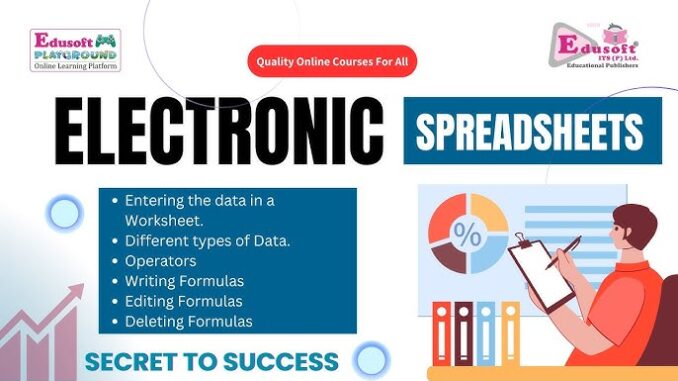
Electronic spreadsheets are a powerful tool used in businesses, schools, and even personal life for organizing, calculating, and analyzing data. As part of your ICT curriculum in Grade 9, learning about spreadsheets will help you develop essential skills that you can use for school projects and beyond.
You can get better practical knowledge by watching the given videos related to the topics mentioned in the syllabus of this lesson OL ICT – Database. By clicking on the relevant categories, you can see the description of the lesson related to the topic
-

02 පාඩම - විද්යුත් පැතුරුම්පත් - 01 වන කොටස | 09 වන ශ්රේණිය ICT
-

02 පාඩම - විද්යුත් පැතුරුම්පත් - 02 වන කොටස | 09 වන ශ්රේණිය ICT
-

02 පාඩම - විද්යුත් පැතුරුම්පත් - 03 වන කොටස | 09 වන ශ්රේණිය ICT
-

02 පාඩම - විද්යුත් පැතුරුම්පත් - 04 වන කොටස | 09 වන ශ්රේණිය ICT
-

02 පාඩම - විද්යුත් පැතුරුම්පත් - 05 වන කොටස | 09 වන ශ්රේණිය ICT
-

02 පාඩම - විද්යුත් පැතුරුම්පත් - 06 වන කොටස | 09 වන ශ්රේණිය ICT
-

02 පාඩම - විද්යුත් පැතුරුම්පත් - 07 වන කොටස | 09 වන ශ්රේණිය ICT
Related resources and links to this lesson
What Are Spreadsheets?
A spreadsheet is a digital document that contains rows and columns designed to organize, calculate, and analyze data. Spreadsheet software, such as Microsoft Excel, Google Sheets, or LibreOffice Calc, allows users to:
- Perform calculations using functions and formulas.
- Organize data efficiently.
- Create graphs and charts for visual representation.
Special Features of Spreadsheets
Spreadsheets offer several unique features, including:
- Automated Calculations: Perform complex computations quickly.
- Data Sorting: Organize data in ascending or descending order.
- Charting Tools: Convert data into charts and graphs for easy visualization.
- Dynamic Updates: Changes in one cell can automatically update related data.
Structure of a Spreadsheet
A spreadsheet consists of the following components:
1. Workbook
- A workbook is the complete file that contains multiple sheets.
- Example: A workbook can store separate sheets for different subjects like Math, Science, and History.
2. Worksheet
- A worksheet is a single sheet within the workbook where data is entered.
- Each worksheet contains rows, columns, and cells.
3. Cells
- A cell is the smallest unit in a spreadsheet, where data is entered.
- It is identified by the intersection of a column and a row.
- Example: The cell at column “A” and row “1” is referred to as A1.
4. Columns and Rows
- Columns: Vertical sections labeled with letters (A, B, C…).
- Rows: Horizontal sections labeled with numbers (1, 2, 3…).
5. Name Box
- The Name Box shows the address of the currently selected cell.
- Example: If the cell C5 is selected, the Name Box will display “C5.”
Functions and Formulas
Spreadsheets allow computations using functions and formulas:
1. Formulas
- A formula is a user-defined calculation starting with the equals sign (
=). - Example:
=A1+A2adds the values in cells A1 and A2.
2. Functions
- A function is a predefined operation for common calculations.
- Examples:
- SUM: Adds values (
=SUM(A1:A5)). - AVERAGE: Finds the average (
=AVERAGE(A1:A5)). - MAX: Finds the highest value (
=MAX(A1:A5)). - MIN: Finds the lowest value (
=MIN(A1:A5)).
- SUM: Adds values (
Data Selection
Selecting data is an essential skill for working with spreadsheets:
- Click-and-Drag: Click on a cell and drag the mouse to select multiple cells.
- CTRL + Click: Hold the CTRL key and click specific cells to select non-adjacent cells.
Creating Graphs and Charts
Spreadsheets can create visual representations of data using various types of charts:
- Bar Charts: Compare different categories.
- Column Charts: Show data trends over time.
- Line Charts: Display continuous data.
- Pie Charts: Represent data as portions of a whole.
Common Spreadsheet Tools
Here are some basic tools and commands frequently used in spreadsheets:
- New: Create a new spreadsheet file.
- Open: Open an existing file.
- Print/Print Preview: Prepare and preview documents for printing.
- Redo/Undo: Redo or undo the last action.
- Cut, Copy, Paste: Move or duplicate data.
- Spell Check: Correct spelling errors.
Practical Example: Managing Class Test Scores
Let’s say you want to calculate and analyze test scores for your class. Here’s how a spreadsheet can help:
Step 1: Create a Table
- Use columns for names and subjects (e.g., Math, Science, English).
- Enter rows for each student.
Step 2: Use Functions
- Use the SUM function to calculate total marks for each student.
- Use the AVERAGE function to find the class average.
Step 3: Create Charts
- Generate a bar chart to compare scores across subjects.
- Create a pie chart to visualize the percentage contribution of each subject.
Conclusion
Electronic spreadsheets are versatile tools that make organizing and analyzing data easier and more efficient. By learning about spreadsheets, you are gaining a skill that will benefit you not just in school but also in future careers. With practice, you can master functions, formulas, and charts to make your projects more professional and accurate.
FAQs
1. What is a cell in a spreadsheet?
A cell is the intersection of a row and column where data is entered. It is identified by its column name and row number, such as A1.
2. What is the difference between a workbook and a worksheet?
A workbook is the entire file containing multiple sheets, while a worksheet is a single sheet within the workbook.
3. How are functions different from formulas?
A formula is a user-defined calculation, while a function is a predefined operation.
4. What are some common spreadsheet functions?
Common functions include SUM, AVERAGE, MAX, and MIN.
5. How can spreadsheets be used to create charts?
You can select data and use charting tools to generate bar charts, line charts, pie charts, and more to visualize data.


Leave a Reply
You must be logged in to post a comment.