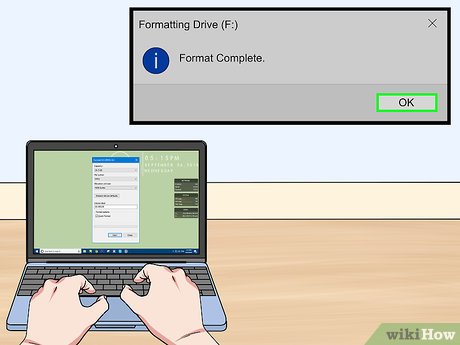
Configuring and formatting a computer involves adjusting its settings and resolving common issues to ensure it operates efficiently. This blog post will guide Sri Lankan Grade 8 students through key topics such as setting the date and time, configuring file attributes, searching files, and troubleshooting hardware and software problems. Let’s get started!
You can get better practical knowledge by watching the given videos related to the topics mentioned in the syllabus of this lesson Grade 8 ICT – By clicking on the relevant categories, you can see the description of the lesson related to the topic
-

02 වන පාඩම | මෙහෙයුම් පද්ධතිය භාවිතයෙන් පරිගණයක් වින්යාස කිරීම සහ සිටවුම් කිරීම - 01 වන කොටස
-

02 වන පාඩම | මෙහෙයුම් පද්ධතිය භාවිතයෙන් පරිගණයක් වින්යාස කිරීම සහ සිටවුම් කිරීම - 02 වන කොටස
-

02 වන පාඩම | මෙහෙයුම් පද්ධතිය භාවිතයෙන් පරිගණයක් වින්යාස කිරීම සහ සිටවුම් කිරීම - 03 වන කොටස
-

02 වන පාඩම | මෙහෙයුම් පද්ධතිය භාවිතයෙන් පරිගණයක් වින්යාස කිරීම සහ සිටවුම් කිරීම - 04 වන කොටස
-

02 වන පාඩම | මෙහෙයුම් පද්ධතිය භාවිතයෙන් පරිගණයක් වින්යාස කිරීම සහ සිටවුම් කිරීම - 05 වන කොටස
-

02 වන පාඩම | මෙහෙයුම් පද්ධතිය භාවිතයෙන් පරිගණයක් වින්යාස කිරීම සහ සිටවුම් කිරීම - 06 වන කොටස
-

02 වන පාඩම | මෙහෙයුම් පද්ධතිය භාවිතයෙන් පරිගණයක් වින්යාස කිරීම සහ සිටවුම් කිරීම - 07 වන කොටස
-

02 වන පාඩම | මෙහෙයුම් පද්ධතිය භාවිතයෙන් පරිගණයක් වින්යාස කිරීම සහ සිටවුම් කිරීම - 08 වන කොටස
Related resources and links to this lesson
Why Configure and Format a Computer?
The operating system (OS) allows users to change the configuration and settings of a computer, ensuring smooth functioning. Common tasks include:
- Setting up the date, time, and currency.
- Resolving hardware and software issues.
- Managing files and their attributes.
Formatting Date, Time Zone, Time, and Currency
1. Setting the Date and Time
The date and time are essential for several tasks:
- Saving and retrieving files.
- Sending reminders and managing calendars.
- Ensuring accurate timestamps for business correspondence.
Steps to Set Date and Time
- Open the Settings or Control Panel.
- Select Date and Time.
- Adjust the date and time to the correct values.
- Set the time zone to Sri Lanka Standard Time (GMT+5:30).
2. Configuring Currency Formats
Currency symbols and formats must match the country standards:
- Sri Lanka uses the Rupee (₨) symbol.
- Adjust currency formats via Regional Settings in the operating system.
File Attribute Configuration
What Are File Attributes?
A file’s attributes describe its properties. These include:
- Location: The folder or drive where the file is saved.
- Last Modified Date: The last time the file was updated.
- File Type: Indicates the file format (e.g., .txt, .jpg, .docx).
- File Size: The storage space the file occupies.
- Creation Date: When the file was created.
- Access Rights: Permissions that determine who can view or edit the file.
How to View and Edit File Attributes
- Right-click on the file and select Properties.
- Check or change attributes like location or permissions.
File Searching
Why Search for Files?
Sometimes, you might forget where a file is saved or its name. File search tools help locate files quickly.
Steps to Search for a File
- Use the Search Bar in the OS.
- Type the file name, part of the name, or file type (e.g.,
.docx). - The OS will display matching results.
Hardware Troubleshooting
Common Hardware Problems
- Keyboard or Mouse Issues:
- Check if they are properly connected to the ports.
- Clean the devices and restart the computer.
- Monitor Problems:
- Ensure the monitor is powered on and connected securely.
- Adjust brightness or contrast settings.
- Speaker Issues:
- Check volume levels and ensure they’re not muted.
- Verify the speaker connection to the audio port.
- Network Connection Failure:
- Check if the Ethernet cable or Wi-Fi adapter is properly connected.
- Restart the router or computer.
Software Troubleshooting
Common Software Problems
- Operating System Issues:
- Restart the computer to resolve temporary glitches.
- Update the OS to the latest version.
- Application Software Issues:
- Reinstall the problematic software.
- Check for updates or patches from the software provider.
Computer Viruses
What Is a Virus?
A computer virus is malicious software (malware) designed to:
- Disrupt the computer’s normal functioning.
- Destroy or corrupt data.
- Replicate itself and spread to other systems.
How to Protect Your Computer
- Install a reliable antivirus program.
- Avoid downloading files from untrusted sources.
- Regularly update your operating system and software.
Understanding Time Zones
Why Are Time Zones Important?
Time zones are set according to international standards to:
- Maintain uniform time for legal and commercial activities.
- Synchronize communication across countries.
Sri Lanka is in the GMT+5:30 time zone.
Summary of Key Points
- Ports connect a computer to peripheral devices like a mouse, keyboard, or printer.
- Troubleshooting involves resolving hardware (e.g., monitor, keyboard) or software (e.g., OS issues) problems.
- Setting the correct date, time, and currency is crucial for smooth operations.
- File attributes help in managing and locating files.
- Virus protection is essential to keep your computer safe.
Practice Activities
- Set the date and time on your computer to reflect your local time zone.
- Adjust the currency format to show Sri Lankan Rupees (₨).
- Create a file, check its attributes, and modify its location.
- Search for a file in your system using the search bar.
- Troubleshoot a simple hardware issue (e.g., reconnecting a keyboard).
FAQs
1. Why is it important to set the correct date and time on a computer?
The correct date and time help in saving files, retrieving data, and managing correspondence.
2. How can I find a file if I forget where it is saved?
Use the search bar in your operating system to locate files by name or type.
3. What should I do if my monitor isn’t displaying anything?
Check the power connection and ensure the monitor is securely connected to the computer.
4. What is the best way to protect my computer from viruses?
Install antivirus software, avoid downloading from untrusted sources, and keep your system updated.
5. What are file attributes, and why are they important?
File attributes provide details like file location, size, and access permissions, helping you organize and manage files.
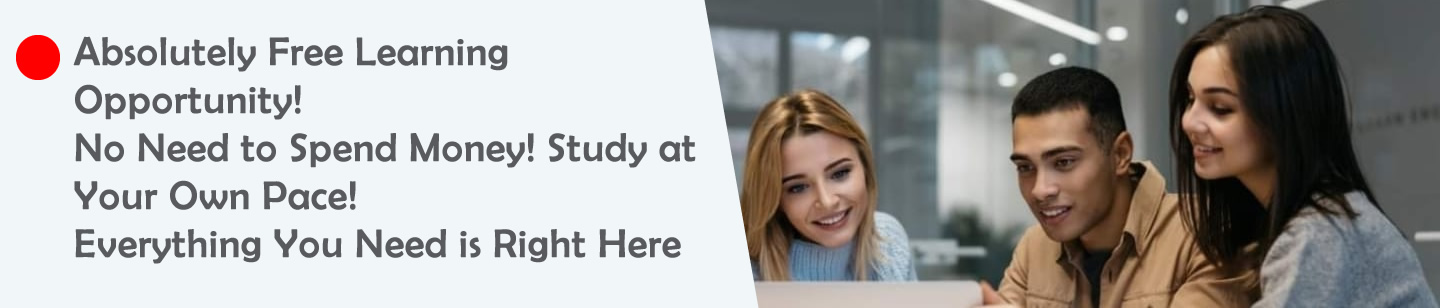









Leave a Reply