
Creating engaging and attractive presentations is easy with presentation software. These tools let you combine words, pictures, sounds, and videos to deliver your ideas in a fun and creative way. Let’s dive into the exciting world of presentation software and learn how to make amazing slides for your school projects!
the syllabus of this lesson Grade 7 ICT – By clicking on the relevant categories, you can see the description of the lesson related to the topic
-

06 වන පාඩම | සමර්පණ මෘදුකාංග - 01 වන කොටස | 07 වන ශ්රේණිය | ICT Grade 07 lesson 06
-

06 වන පාඩම | සමර්පණ මෘදුකාංග - 02 වන කොටස | 07 වන ශ්රේණිය | ICT Grade 07 lesson 06
-

06 වන පාඩම | සමර්පණ මෘදුකාංග - 03 වන කොටස | 07 වන ශ්රේණිය | ICT Grade 07 lesson 06
-

06 වන පාඩම | සමර්පණ මෘදුකාංග - 04 වන කොටස | 07 වන ශ්රේණිය | ICT Grade 07 lesson 06
-

06 වන පාඩම | සමර්පණ මෘදුකාංග - 05 වන කොටස | 07 වන ශ්රේණිය | ICT Grade 07 lesson 06
-

06 වන පාඩම | සමර්පණ මෘදුකාංග - 06 වන කොටස | 07 වන ශ්රේණිය | ICT Grade 07 lesson 06
-

06 වන පාඩම | සමර්පණ මෘදුකාංග - 07 වන කොටස | 07 වන ශ්රේණිය | ICT Grade 07 lesson 06
-

06 වන පාඩම | සමර්පණ මෘදුකාංග - 08 වන කොටස | 07 වන ශ්රේණිය | ICT Grade 07 lesson 06
Related resources and links to this lesson
What is Presentation Software?
Presentation software is a type of software that helps you create visual presentations. These presentations can include:
- Text for explanations
- Images and pictures to make it appealing
- Sounds and videos to make it interactive
Examples of popular presentation software include Microsoft PowerPoint, Google Slides, and LibreOffice Impress.
Starting Your Presentation
Blank Slides vs. Pre-Designed Templates
- You can start with a blank slide to design from scratch.
- Alternatively, use pre-designed templates that come with attractive designs and layouts.
Opening, Saving, and Closing Presentations
- Use the Open button to view an existing presentation.
- Use the Save button to store your work.
- Use the Close button to exit the software when you’re done.
Types of Slides
When creating a presentation, you can insert different types of slides depending on your needs:
- Topic Slide – To introduce the main topic.
- Topic and Content Slide – To include both a title and supporting details.
- Sub-Heading Slide – To break down a topic into smaller parts.
- Comparison Slide – To show two ideas side by side.
- Image Slide – To highlight pictures or graphics.
- Empty Slide – To design freely.
Formatting Text in Slides
Adding and formatting text is an essential part of creating a good presentation. Here are some tools to enhance your text:
- Font Color – Change the color of your text to make it more readable.
- Font Size – Adjust the size to suit your slide.
- Bold – Make important text stand out.
- Italic – Add style to certain words.
- Underline – Highlight specific points.
Adding Media to Slides
Images and Shapes
- Add pictures or use shapes like circles, rectangles, and arrows to enhance your slides.
Videos and Soundtracks
- Include short videos or background sounds to make your presentation interactive.
Tables
- Use tables to organize data neatly, like in charts or comparisons.
Transition Effects
To make your presentation dynamic, use slide transition effects. These are animations that occur when moving from one slide to another. Examples include:
- Fade
- Slide-in
- Zoom
Managing Slides
Presentation software allows you to:
- Delete unnecessary slides.
- Copy slides to reuse the same content.
- Move slides to change the order.
- Hide slides to skip them during a presentation.
Tips for Creating Great Presentations
- Keep it Simple
- Avoid cluttering slides with too much text or images.
- Use Contrasting Colors
- Ensure text is easily readable against the background.
- Engage with Media
- Add relevant images, videos, or sounds to keep your audience interested.
- Practice
- Go through your slides to ensure a smooth delivery.
- Be Creative
- Experiment with designs, transitions, and layouts to make your presentation unique.
Summary
Presentation software is an excellent tool for organizing and sharing your ideas creatively. By using different slide types, formatting text, adding media, and managing slides effectively, you can create presentations that are both informative and engaging. Start practicing today and let your creativity shine!
FAQs
1. What is presentation software?
Presentation software helps create visual presentations using text, images, videos, and sounds.
2. What are the types of slides?
Slides include topic slides, content slides, sub-heading slides, comparison slides, and image slides.
3. How can I make my text stand out?
Use tools like bold, italic, underline, and color changes to highlight important points.
4. What is a slide transition effect?
A slide transition is an animation used to move smoothly from one slide to another.
5. Can I add videos and sounds to my slides?
Yes, presentation software allows you to insert videos and soundtracks to make slides interactive.
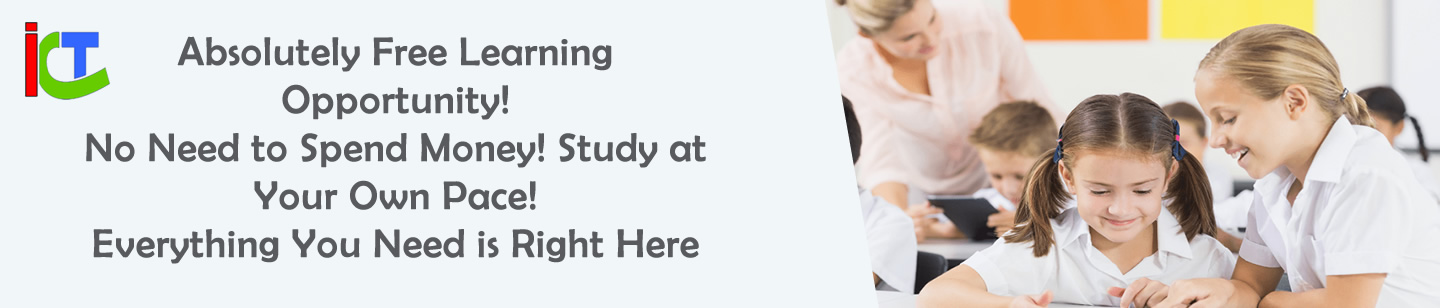









Leave a Reply