
Sri Lanka Schools OL ICT Electronic Presentations (ICT Grade 10 Lesson 8). After studying this chapter, you will be able to understand the following:
- What is a presentation
- The characteristics of a good presentation
- creating an attractive multi-media presentation using the basic tools of presentation software
- slide background, slide templates, slide layout planning
- inserting suitable images or pictures into slides of the presentation,
- inserting animations into slides.
You can get better practical knowledge by watching the given videos related to the topics mentioned in the syllabus of this lesson OL ICT – Electronic Presentations. By clicking on the relevant categories, you can see the description of the lesson related to the topic
? Learning Video Option 1 – Sinhala Medium – Play List Included 6 Videos with Question discussion
Given below is a series of notes (OL ICT – Electronic Presentations) prepared in relation to your syllabus.
For an enlarged view of the Note ? Click Here
Related resources and links to this lesson
Text Book Lesson Note Download Questions MCq
OL ICT Electronic Presentations: Unlocking

the Power of MS PowerPoint
Are you ready to take your ICT electronic presentations to the next level? In this article, we will explore the world of OL ICT (Ordinary Level Information and Communication Technology) electronic presentations, focusing on the use of MS PowerPoint as a powerful tool. Whether you are a student, a professional, or someone looking to enhance your presentation skills, this comprehensive guide will equip you with the knowledge and techniques needed to create captivating and impactful electronic presentations. So, let’s dive in and unlock the full potential of MS PowerPoint!
Table of Contents
- Introduction to OL ICT Electronic Presentations
- Understanding the Power of MS PowerPoint
- Planning Your Electronic Presentation
- Creating Engaging Content
- Enhancing Visual Appeal
- Utilizing Multimedia Elements
- Mastering Slide Transitions and Animations
- Delivering an Impactful Presentation
- Tips for Effective Time Management
- Best Practices for Rehearsing and Practicing
- Engaging Your Audience
- Incorporating Interactivity
- Troubleshooting Common Issues
- Collaboration and Sharing Options
- Conclusion
1. Introduction to OL ICT Electronic Presentations
In this section, we will provide an overview of OL ICT electronic presentations, highlighting their significance in today’s digital age. We will discuss the benefits of using electronic presentations and how they can effectively communicate information to various audiences.
2. Understanding the Power of MS PowerPoint
MS PowerPoint has become synonymous with electronic presentations. In this section, we will delve into the features and functionalities of MS PowerPoint that make it an ideal choice for creating visually appealing and dynamic presentations. We will explore the interface, tools, and shortcuts that will help you make the most of this versatile software.
3. Planning Your Electronic Presentation
A well-planned presentation sets the stage for success. Here, we will guide you through the process of structuring your presentation, setting clear objectives, and identifying your target audience. We will also discuss the importance of creating a storyboard and outline to ensure a logical flow of information.
4. Creating Engaging Content
Content is king! In this section, we will explore techniques for creating compelling content that captures your audience’s attention and effectively conveys your message. We will discuss strategies for crafting impactful introductions, developing coherent main points, and creating memorable conclusions.
5. Enhancing Visual Appeal
Visual elements play a crucial role in captivating your audience. Here, we will share tips for designing visually appealing slides, selecting appropriate color schemes, and using fonts effectively. We will also discuss the importance of visual consistency and the use of images, icons, and charts to enhance comprehension and engagement.
6. Utilizing Multimedia Elements
Incorporating multimedia elements can bring your presentation to life. In this section, we will explore how to integrate audio and video files seamlessly into your slides. We will also discuss the dos and don’ts of using multimedia, ensuring that it enhances your presentation rather than becoming a distraction.
7. Mastering Slide Transitions and Animations
Slide transitions and animations can add flair and professionalism to your presentation. Here, we will guide you through the process of using slide transitions and animations effectively. We will discuss different types of transitions and animations and provide examples of when and how to use them appropriately.
8. Delivering an Impactful Presentation
A well-designed presentation is only as good as its delivery. In this section, we will share techniques for delivering your presentation with confidence and impact. We will discuss strategies for managing nerves, using body language effectively, and engaging your audience through vocal variation and eye contact.
9. Tips for Effective Time Management
Time management is crucial when delivering a presentation. Here, we will provide practical tips for managing your time effectively, ensuring that you stay within your allotted timeframe. We will discuss techniques for pacing yourself, using visual cues, and handling unexpected challenges that may arise during your presentation.
10. Best Practices for Rehearsing and Practicing
Practice makes perfect! In this section, we will outline best practices for rehearsing and practicing your presentation. We will discuss the importance of practicing aloud, seeking feedback, and making necessary revisions to enhance the overall quality of your delivery.
11. Engaging Your Audience
Engaging your audience is essential for a successful presentation. Here, we will provide strategies for creating interactive experiences that involve your audience. We will discuss techniques such as incorporating polls, quizzes, and group activities to foster participation and enhance learning.
12. Incorporating Interactivity
Interactivity can take your electronic presentation to the next level. In this section, we will explore ways to incorporate interactive elements into your slides using MS PowerPoint’s built-in features. We will discuss hyperlinks, action buttons, and custom navigation to provide an engaging and immersive experience for your audience.
13. Troubleshooting Common Issues
Even the most well-prepared presentations can encounter technical issues. Here, we will address common problems that may arise during your presentation and provide troubleshooting tips to help you handle them smoothly. We will cover issues such as compatibility, file size, and projection challenges.
14. Collaboration and Sharing Options
Collaboration and sharing are essential aspects of electronic presentations. In this section, we will explore how MS PowerPoint enables collaboration among multiple users. We will discuss real-time co-authoring, version control, and various options for sharing your presentation with others.
15. Conclusion
In conclusion, OL ICT electronic presentations offer a powerful means of communication in today’s digital world. By harnessing the features and capabilities of MS PowerPoint, you can create compelling and impactful presentations that engage your audience and convey your message effectively. So, get ready to unleash your creativity, captivate your audience, and leave a lasting impression!
FAQs
- Q: Can I use MS PowerPoint for OL ICT electronic presentations on any device? A: Yes, MS PowerPoint is available on various platforms, including Windows, macOS, and mobile devices, making it accessible for creating and delivering presentations.
- Q: Are there any alternatives to MS PowerPoint for creating electronic presentations? A: Yes, alternatives like Google Slides and Apple Keynote offer similar functionalities for creating electronic presentations.
- Q: Can I incorporate external data sources into my MS PowerPoint presentation? A: Absolutely! MS PowerPoint allows you to import data from external sources such as Excel spreadsheets and link it to your presentation for dynamic updates.
- Q: How can I make my electronic presentation more interactive? A: You can make your presentation interactive by incorporating features like clickable buttons, hyperlinks, quizzes, and interactive multimedia elements.
- Q: Is it possible to convert my MS PowerPoint presentation into other formats? A: Yes, MS PowerPoint allows you to export your presentation in various formats, including PDF, video, and image files, for easy sharing and distribution.
Get ready to take your OL ICT electronic presentations to new heights with the power of MS PowerPoint! Remember, practice, preparation, and creativity are key to delivering engaging and impactful presentations. So, start exploring the vast possibilities and captivate your audience like never before!
External Resources
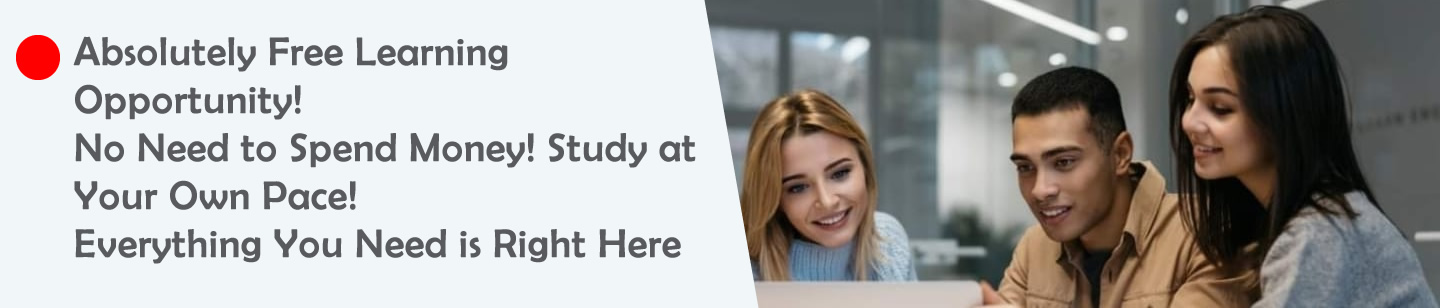



Super WEB SITE
CONGRATULATIONS 😀