
Computer Specifications are an integral part of our daily lives, whether for education, work, or entertainment. Understanding how to choose the right computer and its components is essential knowledge for Grade 9 students in Sri Lanka studying ICT. This guide will help you learn about computer specifications, peripheral devices, and the key factors to consider when buying a computer.
Chapter Overview
In this chapter, you will learn:
- What computers and peripheral devices are.
- How to select devices based on user requirements.
- How to create computer specifications.
- Non-technical factors to consider when purchasing a computer.
You can get better practical knowledge by watching the given videos related to the topics mentioned in the syllabus of this lesson OL ICT – Database. By clicking on the relevant categories, you can see the description of the lesson related to the topic
Computer Specifications
-

01 පාඩම - පරිඝනක හ පර්යන්ත උපාංග මිලදී ගැනීම සඳහා පිරිවිතර සැකසීම - 01 වන කොටස | 09 වන ශ්රේණිය ICT
-

01 පාඩම - පරිඝනක හ පර්යන්ත උපාංග මිලදී ගැනීම සඳහා පිරිවිතර සැකසීම - 02 වන කොටස | 09 වන ශ්රේණිය ICT
-

01 පාඩම - පරිඝනක හ පර්යන්ත උපාංග මිලදී ගැනීම සඳහා පිරිවිතර සැකසීම - 03 වන කොටස | 09 වන ශ්රේණිය ICT
-

01 පාඩම - පරිඝනක හ පර්යන්ත උපාංග මිලදී ගැනීම සඳහා පිරිවිතර සැකසීම - 04 වන කොටස | 09 වන ශ්රේණිය ICT
Related resources and links to this lesson
What Are Computers and Peripheral Devices?
Types of Computers
Computers come in various forms, each suited for specific purposes. Let’s explore the main types:
- Server: Powerful computers used to manage networks and store data.
- Workstation: High-performance computers for specialized tasks like graphic design or video editing.
- Desktop: Standard personal computers for home or office use.
- All-in-one: A computer where the monitor and system unit are combined in a single device.
- Laptop: Portable computers suitable for both personal and professional use.
- Notebook: Smaller and lighter laptops, designed for basic tasks like web browsing and document editing.
- Tablet: Touchscreen devices ideal for reading, browsing, and light work.
- Smartphone: Mobile devices with computing capabilities, often used for on-the-go tasks.
Peripheral Devices
Peripheral devices are hardware components that expand the functionality of a computer.
- Input devices: Allow users to provide data to the computer (e.g., keyboard, mouse, scanner).
- Output devices: Display or produce the results of processed data (e.g., monitor, printer, speakers).
- Storage devices: Store data permanently or temporarily (e.g., hard drives, USB drives, memory cards).
Selecting Devices for User Requirements
When choosing a computer and peripherals, it is crucial to match them with the user’s needs. For example:
- A student might need a laptop with basic processing power, long battery life, and good portability.
- A graphic designer would require a workstation with a powerful processor, high RAM, and an advanced graphic card.
- A gamer might need a desktop with a high-speed processor, a large monitor, and a top-tier graphic card.
Creating Computer Specifications
Specification is a detailed description of a computer’s hardware and software components.
Key specifications to consider include:
1. Processor Type and Speed
- Determines the computer’s processing power.
- Examples: Intel Core i5/i7, AMD Ryzen 5/7.
- Speed is measured in GHz (e.g., 3.0 GHz).
2. RAM (Random Access Memory) Capacity
- Temporary memory that helps run applications smoothly.
- Common sizes: 4GB, 8GB, 16GB.
3. Hard Disk Capacity
- Determines how much data can be stored.
- Options: HDD (slower, larger storage) or SSD (faster, more expensive).
- Typical sizes: 256GB, 512GB, 1TB.
4. Monitor Size and Technology
- Larger screens improve visibility and multitasking.
- Technologies: LCD, LED, and OLED.
5. Video Graphics Adapter (VGA) and Sound
- A dedicated graphics card is necessary for gaming and multimedia.
- Example: NVIDIA GeForce RTX 3060.
- Good sound cards enhance audio quality.
Non-Technical Factors to Consider
When buying a computer, don’t overlook these critical non-technical factors:
1. Warranty
- Ensures protection against hardware faults during the warranty period.
- Typically ranges from 1 to 3 years.
2. Pre-Installed Software
- Some computers come with pre-installed operating systems (e.g., Windows, Linux) and software (e.g., Microsoft Office).
3. After-Sales Services
- Reliable customer support and service centers nearby are essential for maintenance and repairs.
Practical Example: Choosing a Computer for Schoolwork
Scenario: A Grade 9 student needs a computer for school projects, browsing the internet, and light entertainment.
Recommended Specifications:
- Processor: Intel Core i3 or AMD Ryzen 3 (for basic tasks).
- RAM: 8GB (enough for multitasking).
- Storage: 512GB SSD (fast and sufficient).
- Monitor: 15.6-inch LED display.
- Graphics: Integrated graphics card (suitable for non-intensive use).
- Warranty: 2 years.
- Additional Peripherals: A printer and a USB drive for school assignments.
Conclusion
Understanding computer specifications and how to select the right device is a valuable skill. By considering technical and non-technical factors, you can make informed decisions when purchasing a computer. This knowledge will not only help with your schoolwork but also prepare you for future ICT projects and career paths.
FAQs
1. What is the best type of computer for schoolwork?
A laptop or desktop with moderate specifications, such as an Intel Core i3 processor, 8GB RAM, and 512GB SSD, is ideal.
2. Why is SSD preferred over HDD?
SSDs are faster and more durable than HDDs, making them better for performance and reliability.
3. What is the purpose of a warranty?
A warranty provides protection against hardware faults and ensures repairs or replacements within the specified period.
4. Do I need a separate graphic card for studying?
No, integrated graphics are sufficient for general use. A separate card is needed only for tasks like gaming or video editing.
5. Why are after-sales services important?
They ensure you can get reliable support and repairs when you face issues with your computer.
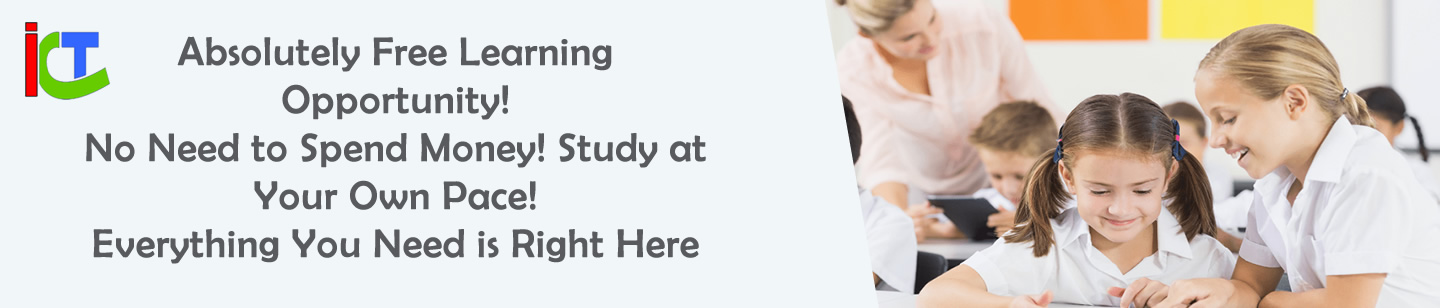

Leave a Reply
You must be logged in to post a comment.