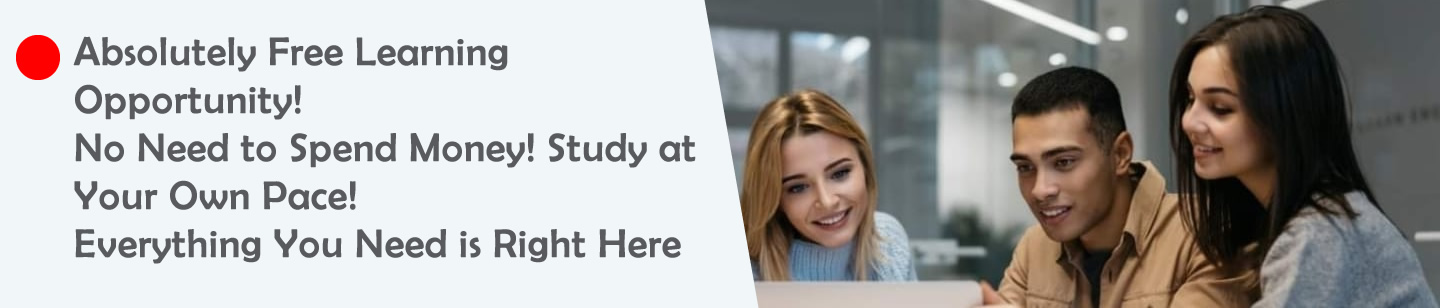1.
How does the GUI of a spreadsheet enhance its functionality for statistical analysis?
2.
How can you use a formula to auto-fill sequential dates in a worksheet?
3.
If A1=2, B1=3, and C1=4, what formula calculates (A1 * B1) + C1?
4.
How do you find the maximum value in A1:A10 only if their average exceeds 50?
5.
How do you format cells in A1:A10 to turn red if values are below 10?
1.
Answer: The GUI provides tools like formula bars, function libraries, and chart wizards, making statistical tasks intuitive and efficient.
Description: The GUI simplifies complex operations by offering visual cues and pre-built options, reducing the learning curve for statistical work.
2.
Answer: Enter a date (e.g., 1/1/2025) in A1, then in A2 type “=A1+1” and drag the fill handle down.
Description: This technique uses formulas and the fill handle to automate data entry, saving time for large datasets.
3.
Answer: Type “=A1B1+C1” to get 10 (23+4).
Description: Combining operators in a single formula allows for multi-step calculations, showcasing operator precedence (multiplication before addition).
4.
Answer: Use “=IF(AVERAGE(A1:A10)>50, MAX(A1:A10), “Below 50″)”.
Description: Nesting functions like IF with AVERAGE and MAX adds conditional logic, enhancing analytical capabilities.
5.
Answer: Select A1:A10, go to “Conditional Formatting,” choose “Less Than,” enter 10, and set a red fill.
Description: Conditional formatting highlights data based on rules, improving visual analysis beyond basic formatting.