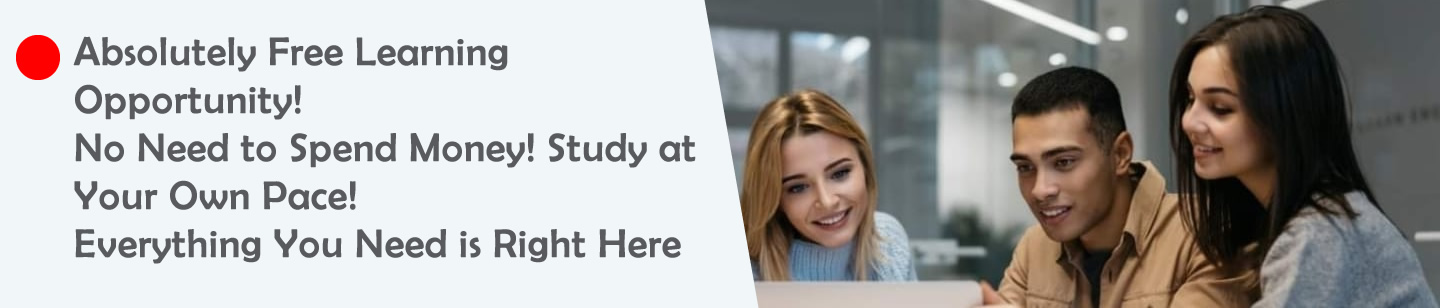1.How can you insert a graphic into a wordprocessing document?
2.What steps are needed to insert a table in a wordprocessing document?
3.How do you merge two cells in a table?
4.How do you check spelling and grammar in a wordprocessing document?
5.What settings can you adjust before printing a document?
Ruwan Suraweera Changed status to publish April 25, 2025
1.
Answer: Go to the “Insert” tab, select “Pictures,” choose an image from your device, and click “Insert.”
Description: Adding graphics makes documents more engaging, teaching students to combine text and visuals for better communication in projects.
Description: Adding graphics makes documents more engaging, teaching students to combine text and visuals for better communication in projects.
2.
Answer: Click “Insert,” select “Table,” and choose the number of rows and columns by highlighting the grid, then click to insert.
Description: Tables organize data clearly, and mastering this skill helps students present information like schedules or comparisons effectively.
Description: Tables organize data clearly, and mastering this skill helps students present information like schedules or comparisons effectively.
3.
Answer: Select the cells, right-click, and choose “Merge Cells” from the context menu.
Description: Merging cells allows customization of table layouts, enabling students to design tables that suit specific needs, enhancing document structure.
Description: Merging cells allows customization of table layouts, enabling students to design tables that suit specific needs, enhancing document structure.
4.
Answer: Go to the “Review” tab and click “Spelling & Grammar” to start the check, then follow prompts to correct errors.
Description: This feature ensures error-free documents, teaching students the value of polished work for academic and professional purposes.
Description: This feature ensures error-free documents, teaching students the value of polished work for academic and professional purposes.
5.
Answer: You can adjust paper size, margins, orientation (portrait or landscape), number of copies, and page range.
Description: Understanding print settings ensures documents are printed correctly, helping students prepare hard copies for submission or presentation.
Description: Understanding print settings ensures documents are printed correctly, helping students prepare hard copies for submission or presentation.
Ruwan Suraweera Changed status to publish April 25, 2025