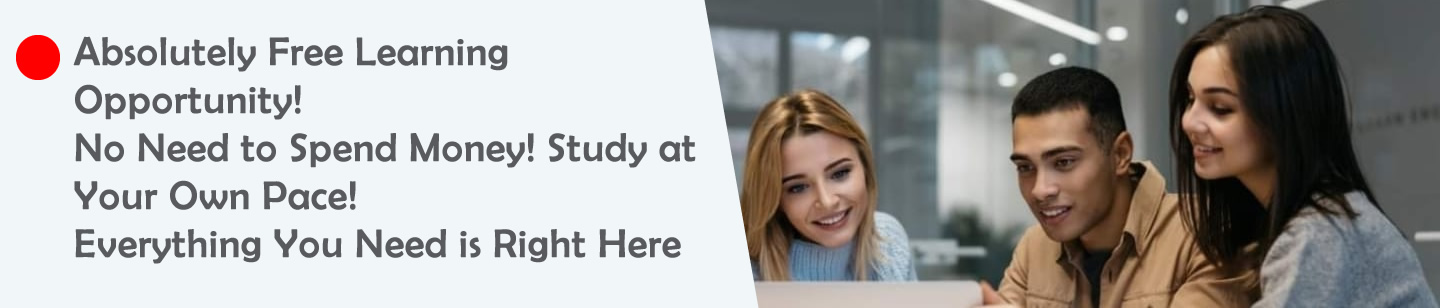Ghost Voice Parameter Calculator
Select your desired character voice and settings to get optimal audio transformation parameters for creating ghostly voices.
🎛️ Manual Parameter Controls
Fine-tune individual parameters for complete control over your voice transformation.
Pitch Semitones
Formant Shift (%)
Bass EQ (80-200 Hz)
Mid EQ (1K Hz)
Treble EQ (3K-5K Hz)
Compressor Threshold
Compressor Ratio
Reverb Room Size
Reverb Wet Gain
Test Your Settings with Your Own Voice
Upload a voice file (max 3MB) to hear how the current settings will transform your audio.
Drag & Drop Your Audio File Here
or
Supported formats: MP3, WAV, OGG, M4A (Max: 3MB)
Audio Preview
Original Audio
Processed Audio
Calculated Parameters
| Effect Category | Parameter | Setting | Benefit (Why this works) |
|---|
Application Notes:
🧔 Female to Male / Male to Male (Pitch Lowering)
This table shows the necessary parameters for lowering the pitch from -3.5 to -6.0 Semitones (to create a deep male voice).
| Audacity Effect | Parameter | Pitch -3.5 | Pitch -4.5 | Pitch -5.0 | Pitch -6.0 | Benefit Explanation |
|---|---|---|---|---|---|---|
| Change Pitch | Semitones | -3.5 | -4.5 | -5.0 | -6.0 | Deepens the voice. -6.0 is an excellent starting point for a standard male voice. |
| Change Pitch | Formant Shift (%) | -10% | -12% | -15% | -18% | Makes the deeper voice's timbre (vocal quality) sound natural. (Formants must also be lowered). |
| Graphic EQ | Bass (80–200 Hz) | +3 dB | +4 dB | +4 dB | +5 dB | Boosts Bass to add depth and gravity to the voice. |
| Graphic EQ | Mid-Range (1K Hz) | -3 dB | -4 dB | -4 dB | -5 dB | Minimizes the artificial tone (Robo Tone) caused by pitch shifting. |
| Graphic EQ | Treble/Clarity (3K–5K Hz) | +5 dB | +6 dB | +7 dB | +7 dB | Maintains Clarity in a deep voice, preventing it from sounding muffled. |
| Compressor | Threshold | -15 dB | -15 dB | -15 dB | -15 dB | Stabilizes the volume level of the voice. |
| Compressor | Ratio | 2:1 | 2:1 | 2:1 | 2:1 | |
| Reverb | Room Size | 75% | 80% | 85% | 85% | Creates a thrilling and immersive atmosphere (A large room is suitable for a deep voice). |
| Reverb | Wet Gain | -20 dB | -18 dB | -18 dB | -15 dB | Increases the Reverb amount to enhance the deep voice's atmosphere. |
👧 Female to Female / Male to Female (Pitch Raising)
This table provides the necessary parameters for raising the pitch from +3.5 to +6.0 Semitones (to create a young or high-pitched voice).
| Audacity Effect | Parameter | Pitch +3.5 | Pitch +4.5 | Pitch +5.0 | Pitch +6.0 | Benefit Explanation |
|---|---|---|---|---|---|---|
| Change Pitch | Semitones | +3.5 | +4.5 | +5.0 | +6.0 | Raises the original voice to indicate a younger age/child. |
| Change Pitch | Formant Shift (%) | +10% | +15% | +17% | +20% | Makes the higher voice's timbre (vocal quality) sound natural. (Formants must also be raised). |
| Graphic EQ | Bass (80–200 Hz) | +1 dB | 0 dB | -1 dB | -2 dB | Gradually reduces Bass to prevent the higher pitch from sounding "boomy" or distorted. |
| Graphic EQ | Mid-Range (1K Hz) | -3 dB | -4 dB | -4 dB | -5 dB | Reduces harshness and the artificial tone that can occur with a higher pitch. |
| Graphic EQ | Treble/Clarity (3K–5K Hz) | +2 dB | +1 dB | 0 dB | -1 dB | Reduces the Treble Boost because higher voices naturally have high treble, preventing excessive sharpness. |
| Compressor | Threshold | -15 dB | -15 dB | -15 dB | -15 dB | Stabilizes the volume level of the voice. |
| Compressor | Ratio | 2:1 | 2:1 | 2:1 | 2:1 | |
| Reverb | Room Size | 60% | 50% | 45% | 40% | Creates a smaller/more contained environment so the high pitch doesn't sound overwhelming or unpleasant. |
| Reverb | Wet Gain | -20 dB | -22 dB | -25 dB | -25 dB | Reduces the impact of the echo to maintain clarity in the voice. |
Quick Reference Guide
Best Practices
- Always use Formant Shift when available to maintain natural vocal quality
- Apply EQ after pitch shifting to correct artifacts and enhance desired frequencies
- Use compression moderately to maintain dynamics while controlling volume
- Add reverb last in your effect chain for the most natural sound
- Test with short samples before processing entire recordings
Troubleshooting Common Issues
- Robotic sound: Increase mid-range cut and robotic reduction
- Muffled voice: Boost treble frequencies and reduce reverb
- Harsh highs: Reduce treble boost and increase mid-range cut
- Too much bass: Reduce bass boost and check formant settings
- Unnatural formants: Adjust formant shift percentage more gradually