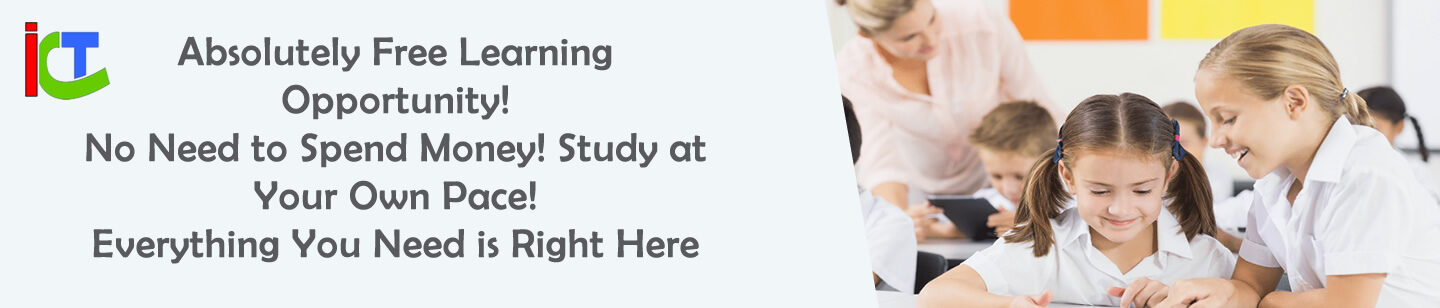If you’re using an older desktop PC with a 2nd Gen Intel Core i5 (like i5-2400 or i5-2500) and want to upgrade to a faster NVMe SSD, this guide is for you. Many users wonder whether they can boot Windows from an NVMe SSD on older systems. The short answer is: it depends—but mostly no, unless you apply some workarounds.
❓ What’s the Problem with Booting NVMe on Old PCs?
Most older PCs (especially from the Sandy Bridge generation, i.e., 2011–2012) come with:
- Legacy BIOS (not UEFI)
- No native NVMe boot support
- No M.2 slot on the motherboard
- Only PCIe x1 and x16 slots
That means even if you plug an NVMe SSD into the system using a PCIe adapter, your motherboard won’t detect it as a bootable drive.
🔍 Real Example: LG A39G1-H Motherboard
In one test case, a user tried installing an NVMe SSD into a PCIe x1 slot of an LG-branded A39G1-H motherboard with a 2nd Gen Core i5. The BIOS didn’t detect the drive at all. Why?
✅ The board had only PCIe x1/x16 slots,
❌ No UEFI support,
❌ No NVMe boot module in the BIOS.
➡️ Result: Not bootable from NVMe.
🔧 Can I Still Use NVMe SSD on an Old PC?
Yes — but only as a storage drive, not as a boot drive.
✅ Here’s how:
- Install the NVMe SSD into a PCIe x4 or x16 slot using a cheap adapter.
- Boot Windows from a SATA SSD or HDD.
- Use Disk Management to format and use the NVMe drive for files, games, or scratch disk.
⚠️ Don’t use the PCIe x1 slot — it’s too slow and might not detect the drive.
🛠️ Can I Make My Old PC Boot from NVMe?
Technically, yes — but it requires:
- A modded BIOS that includes NVMe boot drivers
- Advanced steps like BIOS flashing
- A lot of risk
For example, some Gigabyte and ASUS H61 motherboards have modded BIOS firmware available from tech forums like Win-Raid.
⚠️ Warning: BIOS modding can brick your motherboard and should only be done if you’re experienced.
💡 Better Alternative: Use a SATA SSD
Instead of risking BIOS mods, it’s much easier and safer to:
✅ Upgrade to a 2.5” SATA SSD
✅ Install Windows directly on that
✅ Keep your old HDD or NVMe as secondary storage
Recommended SATA SSDs:
- WD Blue
- Samsung 870 EVO
- Crucial MX500
Even these will give your old PC a huge speed boost.
🤔 Can I Convert NVMe to SATA?
No. NVMe and SATA are completely different technologies:
| Feature | NVMe | SATA |
|---|---|---|
| Interface | PCIe | SATA |
| Protocol | NVMe | AHCI |
| Connector | M.2 (M-key) | M.2 (B+M) or 2.5” |
There is no adapter to convert an NVMe SSD to work on a SATA port.
🧪 Can I Use a 2TB Pen Drive as Bootable Drive?
Technically yes. You can:
- Install Linux fully onto a USB pen drive
- Use tools like Rufus or WinToUSB to install Windows To Go
But it’s slow and not ideal for long-term daily use. USB drives wear out faster and have slower read/write speeds compared to SSDs.
📌 Final Verdict
| Option | Bootable | Recommended |
|---|---|---|
| NVMe via PCIe adapter | ❌ Not on old BIOS | ❌ No |
| NVMe with modded BIOS | ⚠️ Possible | ⚠️ Risky |
| SATA SSD | ✅ Yes | ✅ Best choice |
| USB flash boot | ✅ Yes (slow) | ⚠️ For testing only |
📝 Summary
If you’re still using an old desktop with a 2nd Gen Intel processor:
- Skip NVMe boot unless you love modding BIOS
- Install a SATA SSD for the best balance of speed and compatibility
- Use NVMe only for secondary fast storage (if PCIe slot available)