We are excited to announce the launch of a new, cutting-edge Real-Time Digital Voting System integrated directly into our platform! Developed specifically for the unique needs of Sri Lankan schools and organizations, this system provides a transparent, secure, and instant way to conduct elections, prefect voting, and organizational polls.
Open Tool
Why This System is a Game-Changer
Forget paper ballots, manual counting, and long wait times. Our system delivers instant results with maximum integrity and minimal effort.
| Feature | Benefit for Schools |
| Real-Time Results | Results are tallied and viewable instantly (with a password), eliminating post-election delays. |
| Multi-School Support | Run elections for multiple schools or events simultaneously, each with its own unique, isolated link and data set. |
| Unique Voter Verification | Prevents cheating by ensuring one name = one vote. The system checks the Firebase database to block repeat voters. |
| Customizable Setup | You set the Voting Limit (e.g., 5, 10, or 15) and candidate list via a simple text file upload. |
| Simple Sharing | Generate a unique link and pre-formatted message for easy distribution via WhatsApp or email. |
The Administrator’s Guide: Getting Started in 3 Steps
Setting up a new election takes less than 5 minutes. As the administrator, you will only interact with the tools in the “Admin & Setup Tools” section of the voting page.
Step 1: Prepare Your Configuration File
You need a plain text file named VoteData.txt containing the exact configuration details.
- Click the “Download Sample VoteData.txt” button to get the template file.
- Edit the file, ensuring each piece of data is on its own line:Plaintext
# Line 1: School/Firm Name
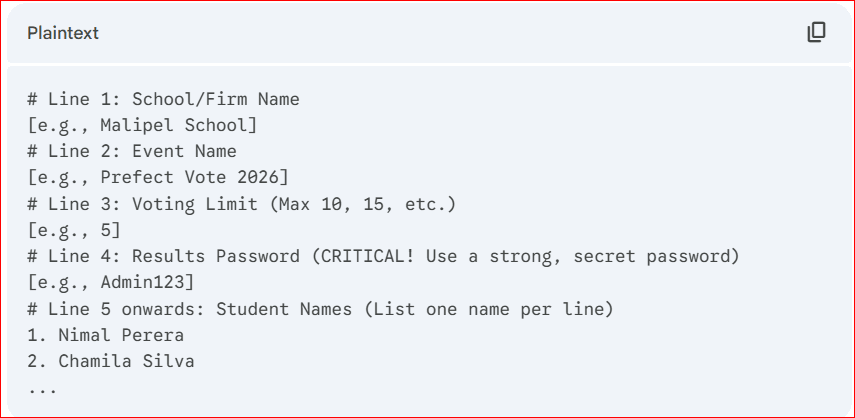
Step 2: Upload and Share the Link
- On the Voting System page, locate the “Admin & Setup Tools” section and click the file input field.
- Select your prepared
VoteData.txtfile. - Upon successful upload, two things will happen:
- The system saves the configuration to a unique, new folder on our secure Firebase database.
- The “Configuration Saved! Share Link Below:” area appears immediately.
- Click the “Copy Share Message” button. This copies the personalized link and the event details to your clipboard.
Step 3: Run the Vote
- Paste the copied message into your school’s official WhatsApp group or Email list.
- Voters click the shared link, which immediately loads the form for that specific event. The Admin Tools are automatically hidden from them.
- To monitor results, click “Show Admin Results” and enter your password.