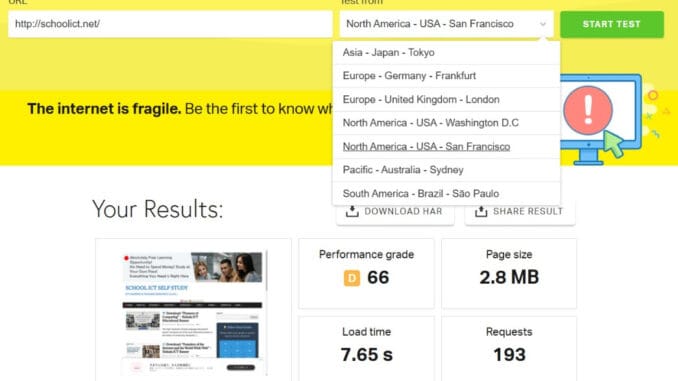
Maintaining a fast and secure WordPress site is critical for performance and user experience. Recently, I migrated my site SchoolICT.net from Namecheap hosting to ChemiCloud due to performance issues. In this post, I’ll share the complete process, challenges I faced, and the solutions I found — including LiteSpeed Cache setup, QUIC.cloud, Redis, and optimization settings.
🚨 Why I Migrated My WordPress Site from Namecheap Hosting
I was experiencing:
- 🔺 50%+ CPU usage consistently
- 🔻 Slow site loading times
- 🚫 Inability to extract
.rarbackups directly - ❌ Resource limits due to shared hosting stress
That’s when I decided to switch to ChemiCloud, which offers:
- LiteSpeed server support
- Redis cache
- Imunify360 firewall
- Better performance & support
🔁 Migration Process with WPvivid Backup Plugin
I used the WPvivid Backup Plugin to migrate my full site:
- Backup taken from the old host
- Installed fresh WordPress on ChemiCloud (temporary IP used:
http://15.235.212.3/~schoolic) - Restored the backup
- Updated the site URL from temporary to final domain
- Reconfigured LiteSpeed and reactivated plugins
🛡️ LiteSpeed Cache Setup – Without Changing DNS (Initial Stage)
While I didn’t want to change my DNS to QUIC.cloud immediately, I still optimized LiteSpeed settings:
- Guest Mode: ON
- Guest Optimization: ON (with
.htaccessedit warning) - Presets: Used “Advanced Preset” for best results
- Image Optimization: Via LiteSpeed > Image Optimization
- Server IP: Manually set to
15.235.212.3 - QUIC.cloud integration: Partially enabled (CDN inactive due to DNS)
⚙️ Redis Object Cache Configuration
I enabled Redis from cPanel following ChemiCloud’s Redis guide.
💡 Note: You must install and activate the Redis Object Cache plugin, and turn on object cache from its settings.
❗Problem I Faced:
- Redis auto-disable after enabling
- Fixed by ensuring no other conflicting caching plugin (e.g., AccelerateWP from Softaculous was conflicting with LiteSpeed)
🌐 QUIC.cloud CDN – IP Mismatch Issue
Even though I hadn’t pointed my nameservers to QUIC.cloud yet, I logged into my QUIC.cloud dashboard and noticed:
- A records were pointing to old server IP (
66.29.153.229) - Updated QUIC A record to correct IP:
15.235.212.3 - Warning: This will have no effect until I switch my domain DNS to QUIC.cloud’s nameservers
👉 Plan: Keep settings ready → change DNS to ns1.quic.cloud and ns2.quic.cloud later.
✅ Security, SSL, and Firewall
- 🔐 SSL auto-installed by ChemiCloud (Let’s Encrypt)
- 🛡️ Imunify360 + ModSecurity + CSF firewall active at server level
- 🔄 No need for additional Wordfence plugin (optional to remove to save memory)
🧼 Unnecessary or Conflicting Plugins Removed
I reviewed my plugin list and made optimizations:
- ❌ Removed “AccelerateWP” (conflict with LiteSpeed)
- ❌ Wordfence: optional, since server-level firewall is active
- ✅ Kept LiteSpeed Cache, Redis Object Cache, RankMath SEO, WPvivid, and AMP
- ⚙️ Added image optimization via LiteSpeed itself – no extra plugin needed
🔄 Next Steps
I plan to:
- ✅ Fully switch DNS to QUIC.cloud
- ✅ Enable full CDN and SSL from their edge servers
- ✅ Optimize with Lazy Load, UCSS, and Guest Optimization enabled
- 💾 Schedule automatic backups with WPvivid and JetBackup (ChemiCloud)
✨ Conclusion
Migrating to a better host, configuring LiteSpeed, and planning QUIC.cloud integration has dramatically improved performance and stability. If you’re facing slow speed or CPU issues, don’t wait — optimize your stack today.

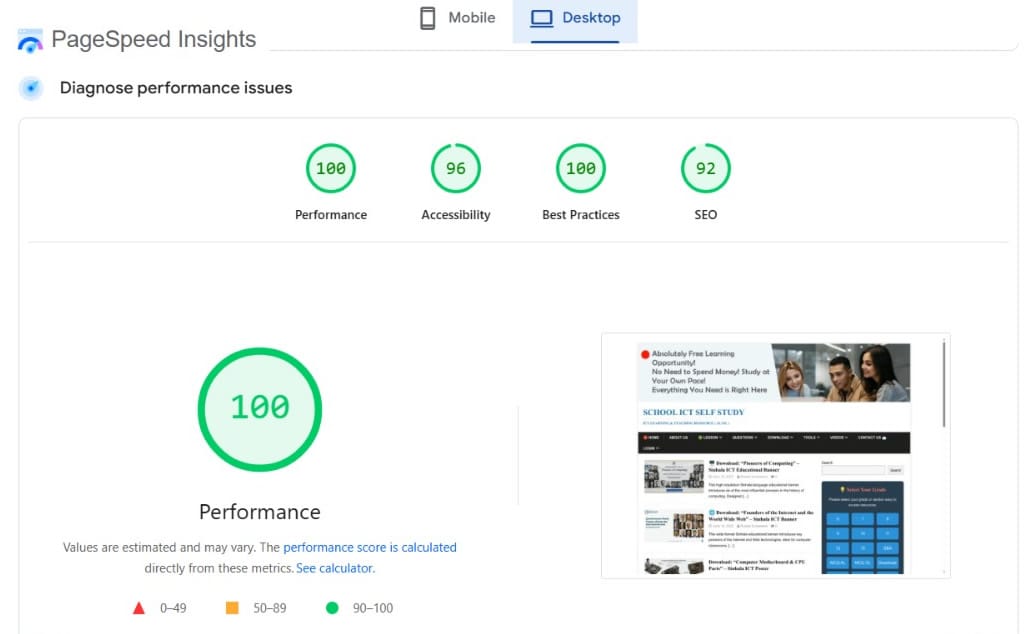
href="javascript:void(0);"). Replacing these with actual links or using proper buttons solved the problem.🔎 Issue 2: LiteSpeed Plugin & QUIC.cloud Confusion
Problem:
- Plugin enabled but image optimization stuck at 0%
- QUIC.cloud asked for DNS change, which I wanted to avoid
Solution:
- Applied Advanced Presets in LiteSpeed Cache plugin
- Enabled Guest Mode, UCSS, and Image Lazy Load
- Set correct A record to 15.235.212.3 (without full DNS change initially)
Pro Tip: You don’t have to switch nameservers if you only want A record routing for QUIC.cloud features.
📅 Issue 3: Domain, DNS & Free Domain Setup Confusion
Problem:
- Bought new hosting with a free domain
- Didn’t want to change my primary domain from schoolict.net
- Stuck on Namecheap not accepting external DNS easily
Solution:
- Kept schoolict.net at Namecheap
- Changed only the A record to point to ChemiCloud IP
- Set the free domain as placeholder; not used as main domain
🚀 Issue 4: SMTP Setup for Contact Forms
Problem: WPForms emails were not being sent
Solution:
- Installed WP SMTP Mailer – SMTP7 plugin
- Configured SMTP using ChemiCloud mail settings:
- Host: mail.schoolict.net
- Port: 587
- Email: rmssd2000@yahoo.com (SMTP login)
📁 Issue 5: Backup and Migration Using WPvivid
Problem: Needed to move my entire site manually before DNS was pointed
Solution:
- Installed WPvivid Backup Plugin
- Uploaded site to new host via IP-based temp URL
- Removed
WP_HOMEandWP_SITEURLoverrides fromwp-config.php
🔐 Bonus: Securing & Speeding Up WordPress
Steps I Took:
- Removed Wordfence (overloaded resources)
- Relying on Imunify360 + CSF/LFD firewall from hosting provider
- Enabled Redis Object Cache for faster DB queries
- Cleaned
.htaccessfrom Wordfence leftovers
📝 Final Tips:
- If you don’t want to use QUIC.cloud DNS, make sure A record is correct
- Use WPForms + SMTP plugin to ensure mail delivery
- Always clear cache after editing
wp-config.php - Use AMP, Lazy Load, and Image WebP for mobile speed
- Set up auto backup via JetBackup (available in cPanel)
- ✅ You can use LiteSpeed + QUIC.cloud CDN without changing DNS, but full benefits (like CDN, UCSS, Image CDN) come only after switching DNS
- ⚙️ Redis cache must be properly enabled and not conflict with other cache tools
- 🧠 Always monitor your A records after migration
- 📦 Use
.zipinstead of.rararchives for compatibility with File Manager
📢 Conclusion:
Migrating to a reliable host like ChemiCloud solved major performance issues for SchoolICT.net. With proper LiteSpeed setup, Redis cache, and backup workflows, my site is now faster, more secure, and fully optimized.
If you’re struggling with similar issues, consider reviewing your DNS setup, server limits, and plugin configurations.
📝 How I Migrated My WordPress Site for Better Speed & Security – A Full Optimization Guide
Maintaining a fast and secure WordPress site is critical for performance and user experience. Recently, I migrated my site SchoolICT.net from Namecheap hosting to ChemiCloud due to performance issues. In this post, I’ll share the complete process, challenges I faced, and the solutions I found — including LiteSpeed Cache setup, QUIC.cloud, Redis, and optimization settings.
🚨 Why I Migrated from Namecheap Hosting
I was experiencing:
- 🔺 50%+ CPU usage consistently
- 🔻 Slow site loading times
- 🚫 Inability to extract
.rarbackups directly - ❌ Resource limits due to shared hosting stress
That’s when I decided to switch to ChemiCloud, which offers:
- LiteSpeed server support
- Redis cache
- Imunify360 firewall
- Better performance & support
🔁 Migration Process with WPvivid Backup Plugin
I used the WPvivid Backup Plugin to migrate my full site:
- Backup taken from the old host
- Installed fresh WordPress on ChemiCloud (temporary IP used:
http://15.235.212.3/~schoolic) - Restored the backup
- Updated the site URL from temporary to final domain
- Reconfigured LiteSpeed and reactivated plugins
🛡️ LiteSpeed Cache Setup – Without Changing DNS (Initial Stage)
While I didn’t want to change my DNS to QUIC.cloud immediately, I still optimized LiteSpeed settings:
- Guest Mode: ON
- Guest Optimization: ON (with
.htaccessedit warning) - Presets: Used “Advanced Preset” for best results
- Image Optimization: Via LiteSpeed > Image Optimization
- Server IP: Manually set to
15.235.212.3 - QUIC.cloud integration: Partially enabled (CDN inactive due to DNS)
⚙️ Redis Object Cache Configuration
I enabled Redis from cPanel following ChemiCloud’s Redis guide.
💡 Note: You must install and activate the Redis Object Cache plugin, and turn on object cache from its settings.
❗Problem I Faced:
- Redis auto-disable after enabling
- Fixed by ensuring no other conflicting caching plugin (e.g., AccelerateWP from Softaculous was conflicting with LiteSpeed)
🌐 QUIC.cloud CDN – IP Mismatch Issue
Even though I hadn’t pointed my nameservers to QUIC.cloud yet, I logged into my QUIC.cloud dashboard and noticed:
- A records were pointing to old server IP (
66.29.153.229) - Updated QUIC A record to correct IP:
15.235.212.3 - Warning: This will have no effect until I switch my domain DNS to QUIC.cloud’s nameservers
👉 Plan: Keep settings ready → change DNS to ns1.quic.cloud and ns2.quic.cloud later.
✅ Security, SSL, and Firewall
- 🔐 SSL auto-installed by ChemiCloud (Let’s Encrypt)
- 🛡️ Imunify360 + ModSecurity + CSF firewall active at server level
- 🔄 No need for additional Wordfence plugin (optional to remove to save memory)
🧼 Unnecessary or Conflicting Plugins Removed
I reviewed my plugin list and made optimizations:
- ❌ Removed “AccelerateWP” (conflict with LiteSpeed)
- ❌ Wordfence: optional, since server-level firewall is active
- ✅ Kept LiteSpeed Cache, Redis Object Cache, RankMath SEO, WPvivid, and AMP
- ⚙️ Added image optimization via LiteSpeed itself – no extra plugin needed
🔄 Next Steps
I plan to:
- ✅ Fully switch DNS to QUIC.cloud
- ✅ Enable full CDN and SSL from their edge servers
- ✅ Optimize with Lazy Load, UCSS, and Guest Optimization enabled
- 💾 Schedule automatic backups with WPvivid and JetBackup (ChemiCloud)
✨ Conclusion
Migrating to a better host, configuring LiteSpeed, and planning QUIC.cloud integration has dramatically improved performance and stability. If you’re facing slow speed or CPU issues, don’t wait — optimize your stack today.
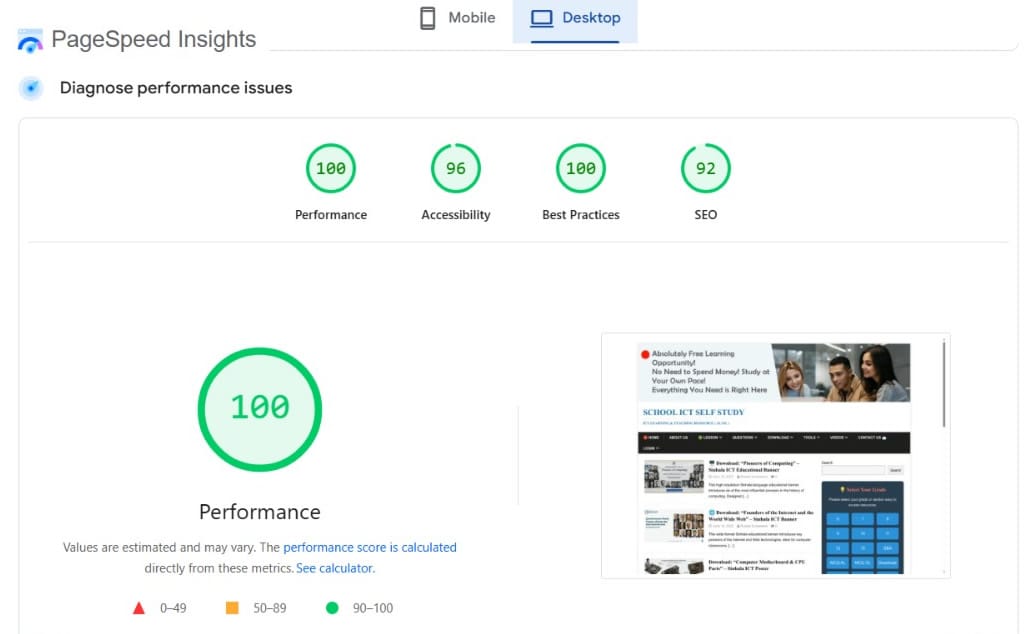
🔎 Issue 2: LiteSpeed Plugin & QUIC.cloud Confusion
Problem:
- Plugin enabled but image optimization stuck at 0%
- QUIC.cloud asked for DNS change, which I wanted to avoid
Solution:
- Applied Advanced Presets in LiteSpeed Cache plugin
- Enabled Guest Mode, UCSS, and Image Lazy Load
- Set correct A record to 15.235.212.3 (without full DNS change initially)
Pro Tip: You don’t have to switch nameservers if you only want A record routing for QUIC.cloud features.
📅 Issue 3: Domain, DNS & Free Domain Setup Confusion
Problem:
- Bought new hosting with a free domain
- Didn’t want to change my primary domain from schoolict.net
- Stuck on Namecheap not accepting external DNS easily
Solution:
- Kept schoolict.net at Namecheap
- Changed only the A record to point to ChemiCloud IP
- Set the free domain as placeholder; not used as main domain
🚀 Issue 4: SMTP Setup for Contact Forms
Problem: WPForms emails were not being sent
Solution:
- Installed WP SMTP Mailer – SMTP7 plugin
- Configured SMTP using ChemiCloud mail settings:
- Host: mail.schoolict.net
- Port: 587
- Email: cantact@yahoo.com (SMTP login)
📁 Issue 5: Backup and Migration Using WPvivid
Problem: Needed to move my entire site manually before DNS was pointed
Solution:
- Installed WPvivid Backup Plugin
- Uploaded site to new host via IP-based temp URL
- Removed
WP_HOMEandWP_SITEURLoverrides fromwp-config.php
🔐 Bonus: Securing & Speeding Up WordPress
Steps I Took:
- Removed Wordfence (overloaded resources)
- Relying on Imunify360 + CSF/LFD firewall from hosting provider
- Enabled Redis Object Cache for faster DB queries
- Cleaned
.htaccessfrom Wordfence leftovers
📝 Final Tips:
- If you don’t want to use QUIC.cloud DNS, make sure A record is correct
- Use WPForms + SMTP plugin to ensure mail delivery
- Always clear cache after editing
wp-config.php - Use AMP, Lazy Load, and Image WebP for mobile speed
- Set up auto backup via JetBackup (available in cPanel)
- ✅ You can use LiteSpeed + QUIC.cloud CDN without changing DNS, but full benefits (like CDN, UCSS, Image CDN) come only after switching DNS
- ⚙️ Redis cache must be properly enabled and not conflict with other cache tools
- 🧠 Always monitor your A records after migration
- 📦 Use
.zipinstead of.rararchives for compatibility with File Manager
📢 Conclusion:
Migrating to a reliable host like ChemiCloud solved major performance issues for SchoolICT.net. With proper LiteSpeed setup, Redis cache, and backup workflows, my site is now faster, more secure, and fully optimized.
If you’re struggling with similar issues, consider reviewing your DNS setup, server limits, and plugin configurations.
🛠️ WordPress Speed Optimization: Problems & Solutions (Q&A)
This post lists real issues faced during optimization of schoolict.net and their practical solutions. Click a question to reveal the explanation and fix.
🔄 Why does my page load with a gray cage and delayed content?
This is caused by UCSS + JS defer and/or critical CSS loading in LiteSpeed Cache.
- Go to LiteSpeed Cache > Page Optimization > CSS/JS tabs
- Disable or adjust “Load CSS Asynchronously” or test UCSS inline OFF
- Turn off “Combine JS” if breaking things
- Use Guest Optimization only if caching for guests is needed
📉 Why is my desktop PageSpeed score 75 and mobile only 45?
This is due to blocking scripts/fonts or render delays. Solution:
- Remove unused CSS & JS
- Preload key fonts used in the hero section (Page Optimization > Tuning)
- Remove Google Fonts (if possible)
- Enable “Delay JS” for ads and social plugins
⏳ What is “wp-cron.php” and should I disable it?
wp-cron.php runs scheduled tasks like post scheduling, backups, etc. It runs on each page load by default, which slows down the site.
Solution:
- Edit
wp-config.phpand add:define('DISABLE_WP_CRON', true); - Set a real cron job via cPanel or hosting panel:
wget -q -O - https://schoolict.net/wp-cron.php?doing_wp_cron > /dev/null 2>&1every 15 min
📄 How do I disable AMP for certain post types or categories?
AMP settings by default serve all templates. You can change this:
- Go to AMP > Settings > Supported Templates
- Disable “Serve all templates as AMP”
- Select only Posts or other specific content types you want
For category-based AMP control, you’ll need a filter or custom function.
⚙️ Quiz Maker Start button not working on AMP?
AMP strips custom JS, which breaks interactive plugins like Quiz Maker.
Solution:
- Exclude the quiz page from AMP
- Use a non-AMP template (use AMP plugin’s page-level control or shortcode block)
🔍 What are “UCSS/CCSS queue waiting for cron” warnings?
This means LiteSpeed is waiting to generate unused/critical CSS via cron but it’s stuck.
Solution: Go to LiteSpeed Cache > Page Optimization > CSS and click “Run Queue Manually”. Also make sure cron jobs are running properly.
🌐 Should I disable Google Fonts and Emojis?
- Yes, if you don’t need them, disabling them improves performance.
- Enable from LiteSpeed Cache > Page Optimization > Tuning tab:
- ✅ Remove Google Fonts
- ✅ Remove Emoji JS
- ✅ Remove WP Block CSS
🚀 Extra Optimization Tips
- Use Lazy Load for images
- Use WebP format for image compression
- Use CDN if available
- Keep plugins and themes updated
Updated: July 10, 2025
By: School ICT Self Study
SchoolICT.net is committed to providing top-tier educational resources, and we do so with the confidence that our hosting partner, ChamiCloud, delivers exceptional performance. 🚀
When you choose ChamiCloud through our affiliate link, you’re not just getting reliable hosting; you’re also supporting SchoolICT.net in its mission to empower students and educators. Here’s why you should try it now:
- Blazing Fast Speeds: ⚡ Experience lightning-fast website loading times, ensuring your content reaches your audience without delay. ChamiCloud’s optimized infrastructure means a smoother, more responsive experience for everyone.
- Ironclad Security: 🔒 Rest easy knowing your website and data are protected with ChamiCloud’s robust security measures. They prioritize your digital safety, so you can focus on what matters most.
- Unbeatable Affordability: 💰 Get premium hosting features without breaking the bank. ChamiCloud offers competitive pricing, making high-quality hosting accessible to everyone.
- Seamless Integration: ✨ ChamiCloud’s user-friendly interface makes managing your website a breeze, whether you’re a seasoned developer or just starting out.
- Support Our Mission: ❤️ By using our affiliate link, you directly contribute to the continued development and expansion of SchoolICT.net’s free educational resources, helping us reach even more students in Sri Lanka and beyond.
Ready to elevate your online presence and support a great cause?
👉 Try ChamiCloud today and experience the difference! [New Promotions]
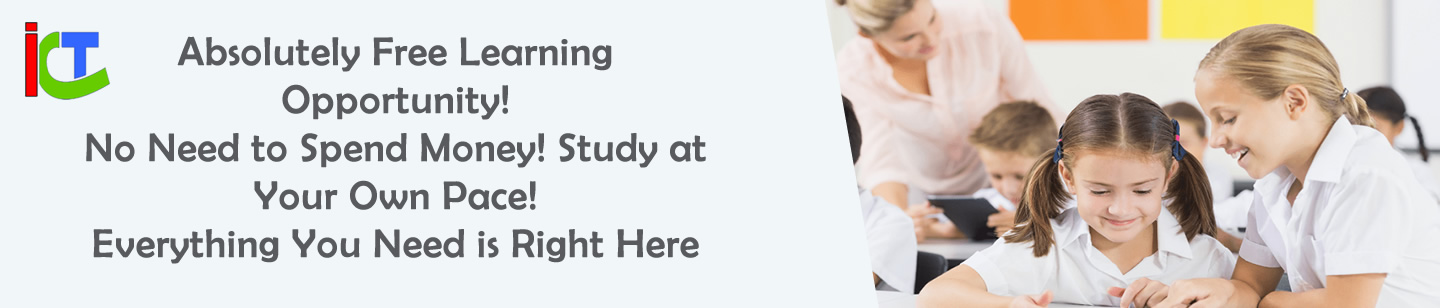

Leave a Reply