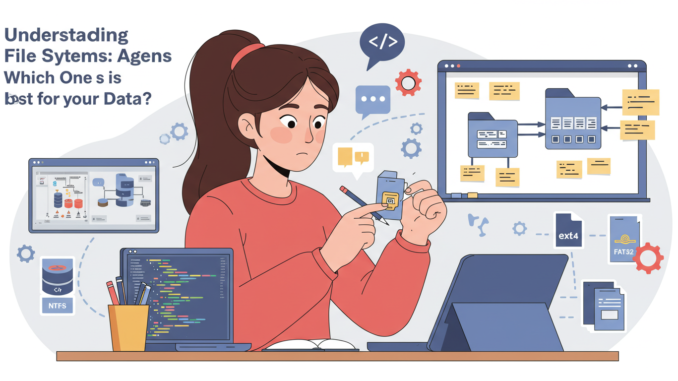
File systems are essential for organizing and storing data on storage devices like hard drives, SSDs, and USB flash drives. Choosing the right file system can impact performance, compatibility, and long-term data safety. In this guide, we’ll compare popular file systems—exFAT, NTFS, FAT32, and ext4—and recommend the best options for different use cases. 🚀
📌 What is a File System?
A file system is a method that an operating system uses to store, retrieve, and organize data on storage devices. Different file systems are optimized for different needs, such as large file support, security, and speed.
Common File Systems:
- NTFS (New Technology File System) – Used mainly on Windows PCs and external hard drives
- exFAT (Extended File Allocation Table) – Designed for flash drives and cross-platform compatibility
- FAT32 (File Allocation Table 32) – A widely compatible but outdated system
- ext4 (Fourth Extended Filesystem) – The standard for Linux systems
💾 NTFS: Best for Windows Users
✅ Pros: ✔ Supports large files (over 4GB) ✔ Built-in security features (file encryption & permissions) ✔ Fast and reliable for HDDs & SSDs ✔ Supports journaling (helps prevent data corruption)
❌ Cons: 🚫 Not fully compatible with macOS (macOS can read but not write to NTFS without third-party software) 🚫 Not ideal for USB flash drives (causes more wear on flash memory)
🔹 Best For: Windows users, external HDDs, and SSDs storing large files
📂 exFAT: Best for Cross-Platform Compatibility
✅ Pros: ✔ Supports large files (no 4GB limit) ✔ Works on Windows, macOS, Linux, and gaming consoles ✔ Ideal for USB drives and SD cards ✔ Faster read/write speeds than NTFS for flash storage
❌ Cons: 🚫 No journaling – more prone to corruption if not ejected properly 🚫 Not supported by some older devices (e.g., old cameras, smart TVs)
🔹 Best For: USB flash drives, external SSDs, and users transferring data between different operating systems
🗂️ FAT32: Best for Older Devices
✅ Pros: ✔ Works on almost every device (Windows, Mac, Linux, game consoles, cameras, etc.) ✔ Low storage overhead (efficient for small drives)
❌ Cons: 🚫 File size limit: Cannot store files larger than 4GB 🚫 Partition limit: Cannot format drives larger than 2TB 🚫 No modern security or speed enhancements
🔹 Best For: USB drives under 32GB and compatibility with older devices
🐧 ext4: Best for Linux Systems
✅ Pros: ✔ Default file system for most Linux distributions ✔ Faster performance for Linux-based applications ✔ Supports journaling (prevents file corruption) ✔ More efficient than NTFS and exFAT for Linux users
❌ Cons: 🚫 Not natively supported by Windows or macOS 🚫 Not ideal for external drives used across multiple platforms
🔹 Best For: Linux-based systems, servers, and Raspberry Pi devices
🛠️ How to Choose the Best File System?
For Internal Drives (PC & Laptops):
- Windows users → NTFS ✅
- Mac users → APFS (Apple File System) or HFS+ ✅
- Linux users → ext4 ✅
For External Drives (HDDs & SSDs):
- Windows-only use → NTFS 🏆
- Mac-only use → APFS or HFS+ 🏆
- Cross-platform (Windows + Mac) → exFAT 🏆
For USB Flash Drives & SD Cards:
- Under 32GB → FAT32 ✅ (Max compatibility, but 4GB file limit)
- Over 32GB → exFAT ✅ (Better for large files)
🛑 Common File System Issues & Fixes
🔍 Files Missing on exFAT USB Drive?
🔹 Fix: Show hidden files:
- Windows: View → Show hidden items
- Mac: Press
Command + Shift + . (dot)in Finder
🔧 USB Drive Corrupted?
🔹 Fix: Run disk check tools:
- Windows:
chkdsk X: /f(Replace X with your USB drive letter) - Mac: Disk Utility → First Aid → Run
💡 Slow or Unrecognized Drive?
🔹 Fix: Try another USB port, update drivers, or format with exFAT/NTFS
🆓 Best Free Software for File Recovery & Management
🔹 TestDisk & PhotoRec (Download) – Recovers lost partitions & deleted files 🔹 Recuva (Download) – Easy-to-use file recovery tool 🔹 EaseUS Data Recovery (Download) – Recovers up to 2GB free 🔹 MiniTool Partition Wizard (Download) – Repairs damaged drives & partitions
🔮 Final Recommendation: Which File System Should You Use?
- For Windows HDDs & SSDs → NTFS 🏆
- For USB drives & external storage → exFAT 🏆
- For Linux systems → ext4 🏆
- For older devices & small USB drives → FAT32 🏆
If you want to protect your data, always: ✅ Backup important files 🛑 ✅ Properly eject USB drives 💾 ✅ Use a reliable file system for your needs 🔥
Would you like a step-by-step guide on using recovery tools? Let us know in the comments! 😊


Leave a Reply
You must be logged in to post a comment.