-

Web Hosting with cPanel in Sinhala | වෙබ් හොස්ටින් සහ සීපැනල් පිළිබඳව හරියට ඉගෙන ගමු - හදුන්වාදීම
-

Create a Web Hosting Account with Namecheap | ඔබගේ හොස්ටින් ගිණුම සකසා ගන්නා ආකාරය
-

How to Choose a Suitable Web Hosting Package | තමාට ගැලපෙන වෙබ් හොස්ටින් පැකේජයක් තෝරාගැනීම
-

How to Choose a Domain for Your Website | ඔබගේ වෙබ් අඩවිය සඳහා සුදුසු ඩොමේන් එකක් තෝරා ගන්නා ආකාරය
-

How to Complete Hosting Package Purchase | හොස්ටින් පැකේජය මිළදී ගැනීම සිදු කරන ආකාරය
-

How to Manage the Newly Purchased Hosting Package | මිළදීගත් හොස්ටින් පැකේජය නිවැරදිව සකසා ගැනීම
-

How to Access Cpanel Dashboard in Sinhala | සීපැනල් එකට පිවිසෙන ආකාරය
-

Understand Cpanel Dashboard in Summary | පාඩම - 8
Creating your own website might sound complicated, but with the right steps, anyone can do it. Whether you want to start a blog, a business site, or an online portfolio, WordPress is one of the easiest and most powerful platforms to use. In this guide, we’ll walk you through how to buy web hosting, register a domain name, and publish your WordPress website.
Step 1: Choose and Register a Domain Name
Your domain name is your website’s address (e.g., example.com).
Tips for choosing a domain name:
- Keep it short and simple.
- Use your brand name or a keyword related to your niche.
- Avoid numbers and hyphens.
- Choose a trusted extension like .com, .net, .org or local ones like .lk.
How to register:
- Go to a domain registrar such as Namecheap, GoDaddy, or Google Domains.
- Search for your desired name.
- If available, add it to the cart and complete the purchase.
Step 2: Buy Web Hosting
Web hosting is the online space where your website files are stored.
Types of hosting:
- Shared Hosting – Affordable, best for beginners.
- VPS Hosting – More power and control.
- Dedicated Hosting – Full server for large websites.
- Managed WordPress Hosting – Hosting optimized for WordPress.
Popular hosting providers:
- Bluehost
- SiteGround
- Hostinger
- Chamicloud (Sri Lanka-based)
When you purchase hosting, you’ll receive nameservers or an IP address to connect your domain.
Step 3: Connect Domain and Hosting
After buying both, you need to link them together.
- Log in to your domain registrar account.
- Find the DNS settings.
- Update the nameservers provided by your hosting company.
- Example:
- ns1.yourhosting.com
- ns2.yourhosting.com
- Example:
- Save changes (it may take a few hours to update worldwide).
Step 4: Install WordPress
Once hosting is active and your domain is connected, it’s time to install WordPress.
Most hosting providers offer one-click WordPress installation.
- Log in to your hosting control panel (cPanel or custom dashboard).
- Find WordPress Installer or Softaculous.
- Choose your domain, set admin username/password.
- Click Install.
After installation, your website will be live at:
yourdomain.com
Step 5: Customize Your WordPress Website
Now the fun part begins!
- Log in: Visit
yourdomain.com/wp-admin. - Choose a Theme: Go to Appearance → Themes and install a free or premium theme.
- Add Plugins: Use plugins for SEO (Rank Math/Yoast), contact forms, backups, and security.
- Create Pages: Add essential pages like Home, About, Services, Blog, Contact.
- Publish Posts: Start creating blog posts or content for your visitors.
Step 6: Secure and Maintain Your Website
- Install an SSL Certificate (many hosts provide it free).
- Keep WordPress, themes, and plugins updated.
- Take regular backups.
- Use a security plugin to protect against hackers.
Final Thoughts
Buying hosting, registering a domain, and publishing a WordPress website is easier than ever. With just a few steps, your site can go live and start reaching the world.
If you’re new, start small with shared hosting and upgrade as your website grows. WordPress gives you the flexibility to create any type of website without needing advanced technical skills.
👉 Ready to build your site? Pick a domain, grab hosting, install WordPress, and share your ideas with the world!
How I Migrated My WordPress Site for Better Speed & Security – A Full Optimization Guide














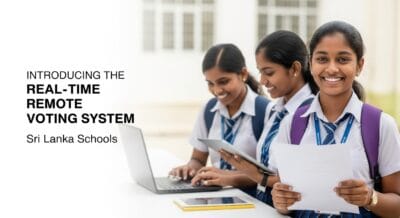
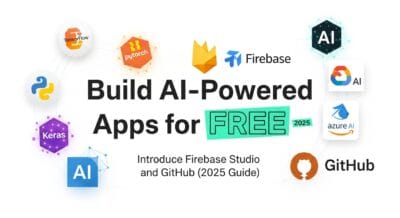
Leave a Reply