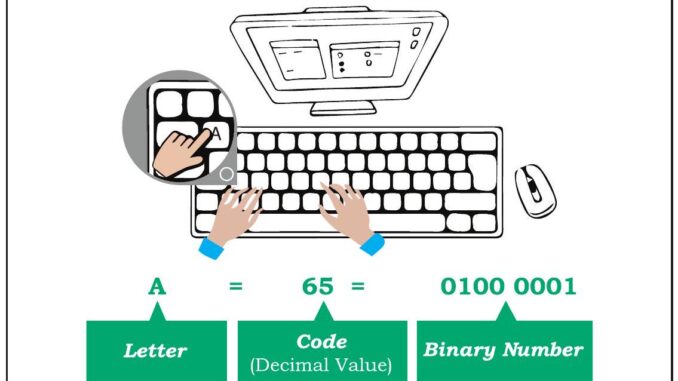
Learning to use the mouse and keyboard is an important skill for navigating and operating application software. These input devices help you communicate with the computer and perform tasks efficiently. Let’s explore how to use them effectively.
Grade 6 ICT Lesson 4 Videos | Explore the Grade 6 ICT video playlist, carefully designed to match your syllabus! Each video provides a detailed explanation of the related topic, making learning easy and enjoyable. Click on any video to dive into the lesson and expand your knowledge. Don’t miss out—start watching now and unlock the exciting world of ICT!
-

04 වන පාඩම | යෙදුම් මෘදුකාංග භාවිතයට මුසිකය හා යතුරු පුවරුව භාවිතය - 01 වන කොටස | 06 වන ශ්රේණිය
-

04 වන පාඩම | යෙදුම් මෘදුකාංග භාවිතයට මුසිකය හා යතුරු පුවරුව භාවිතය - 02 වන කොටස | 06 වන ශ්රේණිය
-

04 වන පාඩම | යෙදුම් මෘදුකාංග භාවිතයට මුසිකය හා යතුරු පුවරුව භාවිතය - 03 වන කොටස | 06 වන ශ්රේණිය
-

04 වන පාඩම | යෙදුම් මෘදුකාංග භාවිතයට මුසිකය හා යතුරු පුවරුව භාවිතය - 04 වන කොටස | 06 වන ශ්රේණිය
-

04 වන පාඩම | යෙදුම් මෘදුකාංග භාවිතයට මුසිකය හා යතුරු පුවරුව භාවිතය - 05 වන කොටස | 06 වන ශ්රේණිය
-

04 වන පාඩම | යෙදුම් මෘදුකාංග භාවිතයට මුසිකය හා යතුරු පුවරුව භාවිතය - 06 වන කොටස | 06 වන ශ්රේණිය
Related resources and links to this lesson
Understanding the Mouse
The mouse is a small device that lets you control a pointer on the screen. Here’s how to use it:
- Left Click: Use the left button to select items or open files and programs.
- Right Click: The right button opens a menu with additional options.
- Scroll Wheel: Move the wheel to scroll up or down in documents or web pages.
- Double Click: Quickly press the left button twice to open files or folders.
- Drag and Drop: Hold the left button while moving the mouse to drag an item, then release it to drop it in a new location.
Practicing these actions will make it easier to navigate application software.
Understanding the Keyboard
The keyboard is used to type and give commands to the computer. Here are the main types of keys and how to use them:
- Alphabet Keys: Use these to type letters and words.
- Number Keys: Found at the top of the keyboard or on the numeric keypad, these are used to type numbers.
- Function Keys (F1-F12): These keys perform specific tasks in different applications.
- Control Keys: Keys like Ctrl, Alt, and Shift are used in combination with other keys for shortcuts.
- Navigation Keys: Arrow keys, Page Up, Page Down, Home, and End help you move through documents or web pages.
- Enter Key: Press Enter to start a new line or confirm a command.
- Backspace and Delete Keys: Use these to erase text or remove items.
Using the Mouse and Keyboard Together
When using application software, the mouse and keyboard often work together. For example:
- Typing and Formatting Text: Use the keyboard to type and the mouse to select and format text in applications like Word.
- Navigating Menus: Use the mouse to click on menus and the keyboard for shortcuts like Ctrl+S to save.
- Drawing or Designing: Use the mouse to draw and the keyboard to adjust settings in graphic design software.
Common Tasks in Application Software
- Opening Software: Use the mouse to double-click on the application icon.
- Creating Documents: Type using the keyboard and use the mouse to select tools like bold or italic.
- Saving Files: Press Ctrl+S on the keyboard or use the mouse to click on the Save option.
- Editing Text: Use the mouse to highlight text and the keyboard to delete or rewrite it.
- Playing Games or Multimedia: Use the keyboard for controls and the mouse for navigation.
Tips for Using the Mouse and Keyboard Effectively
- Maintain Proper Hand Position: Keep your hands relaxed and use gentle movements to avoid strain.
- Practice Regularly: The more you use the mouse and keyboard, the faster and more accurate you will become.
- Learn Shortcuts: Keyboard shortcuts save time and make tasks easier.
- Adjust Sensitivity: Set the mouse speed and pointer size in the settings to suit your comfort.
Summary
Using the mouse and keyboard to operate application software is an essential skill for students. The mouse helps you navigate and select options, while the keyboard is used for typing and commands. By practicing these skills, you can use application software more efficiently and complete tasks with ease.
FAQs
- What is the primary use of the mouse? The mouse is used to control the pointer, select items, and navigate menus.
- Why are keyboard shortcuts important? Shortcuts save time and make it easier to perform tasks quickly.
- What does the right-click button do? It opens a menu with additional options.
- How can I improve my typing speed? Practice regularly and learn the correct finger placement on the keyboard.
- What should I do if the mouse pointer moves too fast or slow? Adjust the mouse sensitivity in the computer’s settings.
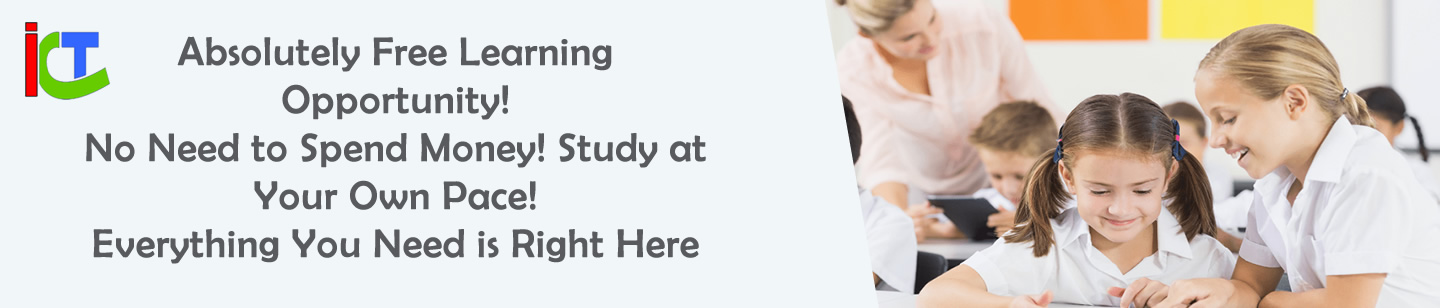







Leave a Reply